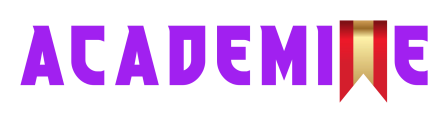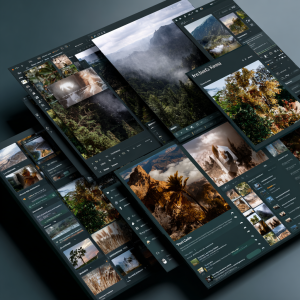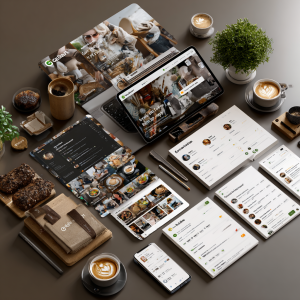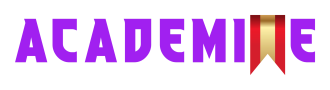Canva for AI-Powered Visual Design
Level: Beginner
XP: 30 (2.5 XP per page)
Badge Progress: Beginner Badge (Unlocks Day 10)
Challenge Theme: Learn • Apply • Monetize
Tool of the Day: Canva (with AI features)
🎓 Professor Magnus Albright (Sir Magnus)
“Welcome back, learner. Today, we step into the world of Canva, but not Canva as you may know it. We’re exploring its transformation into an AI-powered visual design studio. You see, design has often been the gatekeeper between ideas and presentation. Without design, even the best ideas are ignored. Canva AI removes that barrier. With tools like Magic Design, Text-to-Image, and Brand Kits, you no longer start from a blank page—you start from possibility. My task for you is simple: experiment. Generate, adjust, and refine. Don’t aim for perfection; aim for progress. By the end of this day, you’ll not only have designs—you’ll have assets ready for real-world use.”
👤 Kwame Dede (Life Coach)
“My friend, I know the word ‘design’ can feel intimidating, but breathe easy. Canva AI has leveled the field. You don’t need years of training to produce work that looks professional. Today is about discovering how technology can lift you into a new space of creativity and opportunity. As you move through the tasks, focus less on whether your design is perfect, and more on whether it communicates your message. Every Brand Kit, every Instagram post, every thumbnail you build—these are steps toward a portfolio, toward income, toward freedom. Trust yourself in this process. You are building momentum. Canva is your tool, but confidence is your real design.”
Key Mastery Skills & Concepts Covered – Day 2
- Understanding Canva AI – Magic Studio tools overview
- Using Magic Design for instant layouts
- Generating original visuals with Text-to-Image
- Building professional Brand Kits with AI
- Creating AI-powered presentations and video templates
- Applying Canva AI in daily roles (teacher, freelancer, creator, entrepreneur)
- Real-world freelancing workflow with Canva (carousel project)
- Exporting and delivering branded assets
- Monetization options – templates, freelance services, gigs
- Advanced prompting – multi-parameter and prompt chaining
- Publishing first Canva-based service offer
- Daily recap + reflection practice
Canva for AI-Powered Visual Design
Introduction & Objective
Canva has become more than just a beginner-friendly design tool it’s now an AI-powered visual design studio that empowers anyone, regardless of technical skill, to create professional-quality graphics in minutes. For learners who are stepping into freelancing, building their personal brand, or starting their content journey, Canva represents both a creative outlet and a monetization engine.
The most revolutionary shift has been Canva’s integration of Magic Studio, a suite of AI tools that automate and accelerate the design process. With features like Text-to-Image (turn words into custom graphics), Magic Design (auto-generate multiple layouts from a single idea), and Brand Kit AI (instantly build fonts, colors, and templates around your identity), Canva transforms design from a time-consuming chore into a guided, AI-driven experience.
This democratization of design is what makes Canva a game-changer. You no longer need to master Photoshop or spend weeks learning Illustrator. Instead, you can use Canva AI to design:
- Instagram reel covers that stand out in feeds.
- YouTube thumbnails that drive clicks.
- E-book layouts that look professionally published.
- Branded logo sets that establish identity.
And most importantly, you can do all of this in minutes, not hours.
For beginners asking: “Can I really make money from this?” the answer is an emphatic yes. Thousands of freelancers and creators already sell Canva templates, brand kits, and ready-made content packs every day. With just a few well-designed templates, you can position yourself as a designer-for-hire or build a digital product store that earns income passively.
Mindset Note: Don’t wait for perfection. Your first designs won’t look like an award-winning agency’s and that’s okay. The goal is momentum, not mastery. Every design you create and share is one step closer to building a portfolio, attracting clients, and generating real income.
Why It Matters for Beginners
- Provides a no-barrier entry point into professional design.
- Uses AI tools to simplify creativity, reducing the learning curve.
- Helps you quickly build a portfolio or sample work to show clients.
- Allows you to earn as you learn, monetizing simple projects.
- Sets the foundation for scaling into larger design services or digital product businesses.
Today’s Learning Goals
By the end of Day 2, you will:
- Understand how to use Canva’s AI features effectively.
- Build a brand board using AI-powered templates.
- Design three social media graphics from scratch (post, story, thumbnail).
- Launch your first monetizable Canva-based gig online.
TOOL OVERVIEW: INTERFACE + FEATURES
🧰 Key Capabilities of Canva AI
Canva’s Magic Studio is where the real power lives. Instead of starting with a blank screen, you can now lean on AI to generate complete assets saving you time and giving you professional-quality outputs instantly. Here are the core tools you’ll be using:
- Magic Design
Input a phrase like “Modern wellness brand” and Canva instantly creates a visual board that includes suggested color palettes, font pairings, layouts, and even mockup templates.
This tool is especially powerful for beginners who don’t know where to start with branding. Instead of guessing, you get ready-to-use inspiration tailored to your prompt. - Text-to-Image
Describe anything you imagine for example: “a retro-futuristic cat astronaut holding a neon skateboard.”
Canva’s AI will instantly generate multiple image variations.
You can fine-tune the style (photo, illustration, painting, 3D, etc.) to match your design goals. - Brand Kit Generator
Upload your logo or type in a theme like “bold tech startup” or “calm meditation retreat.”
Canva then builds a full branding kit with color combinations, fonts, and graphic elements.
This is a goldmine for freelancers you can deliver complete brand identity packages in hours instead of weeks. - AI Presentation Generator
Enter a topic such as “AI in Healthcare” and Canva will auto-generate slide decks with layouts, headers, and suggested content.
Perfect for professionals, students, and freelancers who need to deliver polished presentations quickly. - Video & Reel Templates
Canva includes hundreds of plug-and-play templates for TikTok, Instagram Reels, and YouTube Shorts.
The AI suggests animations, music, and layouts tailored to the platform — all editable with drag-and-drop ease.
This alone can become a freelance service: “I’ll create short-form video templates for your brand.”
Takeaway: These tools turn you from a beginner into a service provider instantly. You’re no longer staring at a blank page AI builds the first 80%, and you bring the finishing touches that make it unique.
Setup Guide: Getting Started with Canva AI
Getting started with Canva is simple, but following these steps ensures you’re ready to unlock and explore its AI-powered features without confusion. Within just minutes, you’ll have access to a creative toolkit that can turn ideas into professional designs and client-ready projects.
- Go to the Website
– Visit www.canva.com.
– Canva works in any modern browser, and there’s also a mobile app for iOS and Android if you prefer designing on the go. - Create a Free Account
– Sign up with your email, Google account, Microsoft account, or Apple ID.
– The free plan already includes access to most Magic Studio features, so you can start experimenting immediately. - Navigate to Magic Studio
– Once logged in, look at the left-hand navigation menu.
– Click on “Apps” → then choose Magic Studio.
– Here, you’ll find all AI-powered tools like Magic Design, Text-to-Image, and the AI Presentation builder. - Test the Core Features
– Try Text-to-Image by typing a creative phrase and generating visuals.
– Experiment with Magic Design by typing a theme like “minimalist coffee brand” and reviewing the suggested templates.
– Use the Brand Kit Generator to see how Canva builds a full identity from a single idea. - Save Your Work
– Any design or output you create can be saved under the Projects tab in your dashboard.
– This becomes your portfolio a growing library of templates and examples you can use to pitch to clients.
Understanding Canva’s Interface
Canva’s interface is designed for accessibility, making it easy for beginners to start designing within minutes. Unlike professional-grade tools such as Photoshop or Illustrator, which often require weeks of training, Canva strips away unnecessary complexity and presents a clean, intuitive environment. Every tool is exactly where you expect it to be, allowing you to focus on creativity rather than navigating menus. The design layout is intentionally minimal ensuring you never feel overwhelmed yet beneath that simplicity lies a deep set of features powered by AI that grow with you as you gain confidence.
- Left Sidebar:
Contains tools like templates, elements, uploads, text, and apps (including Magic Studio). - Center Canvas:
This is your main design space where all edits and creations appear. - Right Panel:
Displays contextual options such as layers, image filters, AI effects, and alignment tools.
Takeaway: The Canva interface mirrors the AI-first philosophy: simple upfront, powerful underneath. Even as a complete beginner, you’ll feel like a professional designer within your first session.
USE-CASES FOR DAILY LIFE
Canva AI isn’t just for graphic designers it adapts to whoever you are and whatever you need. Whether you’re teaching, freelancing, creating content, or running a small business, Canva’s AI-powered tools give you the speed and polish to compete like a professional. Instead of being limited by technical barriers, you can focus on producing results that matter content that educates, sells, entertains, or promotes all within minutes. Here are some practical ways different roles use Canva to streamline their work and boost output:
- Teachers & Educators
– Create interactive lesson slides powered by Magic Design.
– Generate printable worksheets, flashcards, or posters in minutes.
– Use AI to design quiz templates that can be quickly customized for each class.
– Save time on formatting so you can focus on teaching and engagement. - Freelancers
– Offer logo design, business card layouts, and social media kits as services.
– Create polished pitch decks for startups using AI Presentation Generator.
– Sell Canva template bundles (Instagram posts, flyer kits, resumes) on Etsy or Gumroad.
– Use Brand Kit AI to deliver full identity packages to clients at scale. - Content Creators
– Generate YouTube thumbnails that are scroll-stopping and clickable.
– Design intros, outros, and overlays for videos using reel templates.
– Batch-create Instagram carousel posts in one session with Magic Design.
– Stand out with unique AI-generated visuals like custom illustrations or cover art. - Small Business Owners
– Instantly create branded flyers, menus, or promotional posters.
– Auto-generate seasonal social campaigns (e.g., “Back-to-School Sale”) in minutes.
– Use templates to keep designs consistent without hiring a full-time designer.
– Collaborate with staff by sharing projects for live editing and updates. - Affiliate Marketers & Online Sellers
– Design professional lead magnets such as free PDFs, eBooks, and guides.
– Create banners, ads, and landing page visuals that match your brand colors.
– Build ready-to-sell digital products like template packs or planners.
– Automate the process of producing fresh social graphics for promotions.
Takeaway: Whatever your role, Canva acts like an on-demand design assistant. It removes the bottleneck of waiting for designers or struggling with complex software you create, launch, and monetize faster.
What Makes Canva Different?
Canva isn’t the only design tool out there, but it stands apart because of its frictionless AI integration. Unlike professional design suites that can overwhelm beginners with steep learning curves, Canva builds its AI tools around accessibility, speed, and usability. It strips away complexity and delivers a smooth experience where anyone from a teacher to a freelancer can design high-quality visuals in minutes. This makes Canva not just a design platform but a democratized creative ecosystem that lowers the barrier for entry while offering professional-grade results.
- Frictionless Workflow
You don’t need to export files into Photoshop, Illustrator, or Final Cut.
Canva is all-in-one: presentations, images, video snippets, social content, and print-ready assets all generated within a single interface. - Template Economy
Canva’s marketplace is fueled by templates. You can either sell your own templates to earn passive income or use community-created ones to accelerate your workflow.
This means you can go from idea → product → monetization in a single day. - Real-Time Collaboration
Share your Canva project link with a client or teammate, and they can edit live.
This feature makes Canva more than just a design tool — it’s a collaborative workspace for classrooms, teams, or creative projects. - AI Inside
Most of Canva’s AI tools (like Text-to-Image) are powered by advanced models such as Stable Diffusion, but you don’t need to know any code.
Canva abstracts away the complexity, giving you professional results with just plain-language inputs.
Final Thought: If you’ve ever told yourself “I’m not a designer” Canva erases that excuse. With automation and AI-powered features, you can build a portfolio, launch a business, or scale your content without needing traditional design training.
REAL-WORLD SCENARIO: FREELANCER MONDAY
Prompt for ChatGPT/Canva AI Practice:
“You’re a new freelancer hired to design an Instagram carousel for a fitness brand from scratch, using Canva AI tools.”
The Story
Meet Tariq, a 24-year-old recent graduate determined to make his first $100 online. He has no background in graphic design, no expensive Adobe subscriptions, and no prior freelancing experience. What he does have is Canva AI and the willingness to take on his first client project.
He signs up on a beginner-friendly freelancing platform and gets a straightforward task:
Client Brief: “Design a 5-slide Instagram carousel for our brand, Evolve Fitness. Make it clean, modern, and motivational.”
Instead of panicking, Tariq leans into the AI tools built into Canva.
Step-by-Step Workflow
- Starts with Magic Design
Tariq opens Canva, goes into Magic Design, and types:
“Minimalist black-and-white fitness brand carousel.”
Canva instantly generates 5 complete carousel templates with matching fonts, layouts, and placeholder graphics.
This saves Tariq hours of trying to figure out typography and spacing. - Enhances with Text-to-Image
To make the design stand out, Tariq uses Text-to-Image.
He generates original illustrations for each slide header:
– Slide 1: A muscular silhouette mid-sprint.
– Slide 2: Dumbbells on a neon-lit floor.
– Slide 3: A futuristic gym background.
These unique visuals give the brand a modern, bold edge that looks custom. - Applies the Client’s Brand Kit
Evolve Fitness provides brand colors: matte black, steel gray, and neon green.
With Canva’s Brand Kit feature, Tariq applies these instantly across the entire carousel ensuring visual consistency and professionalism. - Adds Motion for Stories
Knowing that most fitness audiences also view content in Instagram Stories, Tariq animates the slides.
He uses Canva’s simple slide-in transitions and text animations to make the content more dynamic and engaging. - Delivers Within 2 Hours
From start to finish, the project takes only two hours including revisions.
Tariq exports both the carousel (for posts) and the animated version (for stories), giving the client added value.
The Outcome
Tariq’s very first Canva AI project delivers more than just a small payment it becomes the launchpad for his freelancing journey. By successfully completing a real client brief, he proves that beginners can enter the market quickly with the right tools and mindset. This outcome shows that the real value lies not only in the $25 fee but in the confidence, portfolio, and connections that come with it.
- A portfolio sample (his first carousel project).
- A testimonial from Evolve Fitness praising his quick turnaround.
- 3 referrals, as the fitness brand shares his work with other small businesses in their network.
This single $25 job is more than just money it’s the start of Tariq’s freelancing journey. By using Canva AI strategically, he has turned one project into momentum, proof of skill, and new opportunities.
Lesson: Monetization doesn’t start with huge contracts. It begins with small wins, smart use of AI, and delivering value quickly. Tools like Canva shrink the learning curve so that anyone, even a complete beginner can enter the market and start earning within days.
BUILD YOUR CANVA BRAND SET
Your Task
Today, you’ll create your first professional Brand Kit using Canva AI. Think of a Brand Kit as the identity blueprint of a business: it defines how the brand looks, feels, and communicates visually. Even if you’ve never built one before, Canva’s AI makes it simple enough for a beginner while powerful enough to impress a client.
Step-by-Step Workflow
- Use Magic Design to Generate Layouts
– Open Canva → go to Magic Design.
– Type in a creative brief like:
“Clean brand kit for a travel agency targeting millennials. Tropical tones, friendly fonts, minimalist style.”
– Canva will instantly produce multiple brand directions complete with colors, fonts, and layouts.
– Choose the version that feels most professional or matches the client description. - Choose a Logo Style (or Create One from Scratch)
– From the generated layouts, pick a logo direction that fits the theme.
– If you want more originality, use Canva’s Elements + Text to build a custom logo.
– Example: A palm tree silhouette combined with a playful sans-serif font for a travel brand. - Define Your Brand Colors
– Select 3 primary colors that will be consistent across all designs.
– Canva AI will suggest combinations, but refine them to ensure balance:
• Main color (e.g., teal/tropical blue).
• Secondary color (e.g., coral or sunset orange).
• Accent color (e.g., white, sand beige, or charcoal black). - Pick 2 Font Styles
– Canva Brand Kit allows you to set:
• Heading Font (bold, eye-catching).
• Body Font (clean, readable).
– Example:
• Headings: Montserrat Bold.
• Body: Open Sans Regular.
– These fonts will ensure your client’s visuals always look consistent and professional. - Export Your Brand Kit as a PDF
– Once your Brand Kit is ready, export it as a one-page PDF.
– This becomes a deliverable you can hand to a client it looks professional and adds real value. - Save It for Later Monetization
– Upload your Brand Kit to your LMS Project Area (or a personal folder).
– Label it clearly as: “Client Kit 01 – Travel Agency.”
– You’ll use this file on Day 5 when we focus on monetizing Canva skills by packaging and selling brand kits as a service.
Key Learning Point
By completing this task, you’ll walk away with a real, client-ready asset not just a practice exercise. A single Brand Kit like this could sell for $25–$100 on freelance marketplaces or digital product platforms.
Takeaway: This isn’t just design practice it’s the first brick in your portfolio wall. Every brand kit you create makes you more confident, more credible, and more monetizable.
MONETIZATION STRATEGY
Monetize Canva in 3 Beginner-Friendly Ways
One of Canva’s biggest advantages is that it isn’t just a design tool it’s a market-ready monetization engine. Because Canva projects are editable, shareable, and template-friendly, you can quickly package your work into products or services that people will pay for. Here are three practical entry points for beginners:
Option 1: Sell Canva Templates
Instead of selling your time, sell digital templates that customers can reuse again and again. Templates are in constant demand because they save clients hours of design work.
- Where to Sell:
- Etsy: Great for selling creative templates like wedding invitations, social media kits, or planners.
- Gumroad: Perfect for digital downloads like eBook covers, slide decks, and business resources.
- What to Sell:
- Instagram carousel packs (branded with fonts and color palettes).
- Weekly or monthly planners.
- E-book covers and workbook layouts.
- Pitch decks and investor slide templates.
- Prompt to Use in Canva:
“Create a neutral-toned Instagram template pack for wellness influencers.”
Tip: Each pack you create can be sold hundreds of times meaning passive income that grows with your template library.
Option 2: Design Services for Freelancers
If you prefer working directly with clients, you can offer design packages powered by Canva AI. Businesses need consistent, branded visuals, and you can provide them even if you’re not a professional designer.
- What to Offer:
- Brand Kits (logos, colors, fonts, social templates).
- Logo and identity sets for startups.
- YouTube thumbnails, Instagram covers, and TikTok/Reel graphics.
- Infographics, flyers, and pitch decks.
- Prompt to Use in Canva:
“Design a 5-part visual identity kit for a personal finance YouTuber.”
Tip: Position yourself as fast and affordable. Canva’s AI speeds up delivery, which means you can serve more clients without burning out.
Option 3: Launch a Gig on Upwork/Fiverr
Platforms like Fiverr and Upwork are packed with clients searching for quick, affordable design help. Even as a beginner, you can start with micro-gigs and build your profile through testimonials and reviews.
- Example Gig Title:
“I’ll create branded Canva visuals for your business.” - What You Can Deliver:
- A set of branded Instagram posts.
- YouTube banner + profile cover.
- Simple logo variations.
- LinkedIn carousel posts.
- Prompt to Use in Canva:
“Modern AI-generated designs for solopreneurs clean, bold, and editable.”
Tip: Always include the phrase “Editable in Canva” in your gig descriptions. Clients love flexibility and knowing they can tweak your designs later makes your offer much more attractive.
Prompt Template for Monetization
When in doubt, use this general starter prompt inside Canva AI or ChatGPT to generate monetizable ideas:
“Act as a business coach. Suggest 5 ways I can earn money using Canva as a beginner with no capital and just 3 hours a day.”
This gives you fresh, low-barrier monetization angles tailored to your time and resources.
Takeaway: Canva is not just a design tool it’s an income pathway. By combining templates, freelance services, and gig platforms, you can start small and scale into a consistent stream of online earnings.
ADVANCED PROMPT STRATEGY
Prompt Engineering 101
When using AI tools inside Canva (or any creative platform), the quality of your results depends directly on the clarity of your prompts. Think of prompting as design-thinking in words: the more detail you provide, the more accurate and professional the output.
Basic Prompt:
“Design a logo for a yoga brand.”
This usually produces something generic. You’ll get logos, but they may look random, cliché, or mismatched.
Advanced Prompt:
“Design a peaceful, modern logo for a female-focused yoga brand. Use earthy tones, curved typography, and include a lotus icon. Must work on white and black backgrounds.”
This is called a Multi-Parameter Prompt. It works because you’ve broken down the request into specific elements:
- Audience: Female-focused yoga brand.
- Mood: Peaceful, modern.
- Color Scheme: Earthy tones.
- Typography: Curved, gentle.
- Icon: Lotus flower.
- Flexibility: Works on both light and dark backgrounds.
The AI now has enough context to deliver a logo that feels polished, intentional, and on-brand.
Your Practice Task
Try writing 3 of your own Multi-Parameter Prompts using this format. You can pick any type of project logo, flyer, or social post. The goal is to train your brain to think like a designer, but express those choices in words.
Example Structures:
- Instagram Post Prompt
“Design a bold, motivational Instagram post for young entrepreneurs. Use neon accents, futuristic typography, and a rocket icon. Must be optimized for square format.” - E-Book Cover Prompt
“Design a sleek, minimalist eBook cover for a productivity guide. Use navy and gold, clean serif fonts, and an abstract clock symbol. Must look professional on Kindle and PDF.” - Flyer Prompt
“Design a playful, family-friendly flyer for a summer food festival. Use bright orange and teal, hand-drawn typography, and include icons of tacos and ice cream. Must be print-ready.”
Key Lesson: Multi-Parameter Prompts give Canva’s AI clear instructions that balance creativity with control. Instead of wasting time refining vague outputs, you set precise parameters from the start saving you time and delivering client-ready designs in one go.
ADVANCED PROMPT STRATEGY (PART 2)
Build a Prompt Chain
Prompt chaining means designing a sequence of related prompts that build upon each other. Instead of treating each design task as separate, you guide Canva AI step-by-step so the outputs stay consistent across formats. This is especially valuable for branding projects, where clients expect a unified look across logos, slides, and social media.
How It Works
- Step 1 – Branding Prompt
“Bold logo for a cybersecurity startup, red + grey theme.”
– Canva generates a strong, professional logo using the color palette you specified.
– You establish the visual identity right from the beginning. - Step 2 – Slide Deck Prompt
“5-slide pitch deck for same brand, consistent colors.”
– Canva uses the established style to build a presentation.
– Fonts, colors, and layouts echo the brand’s personality.
– You’ve now extended the logo identity into real-world business assets. - Step 3 – Social Pack Prompt
“Instagram, Twitter, LinkedIn posts same brand, 3 content formats.”
– Canva produces platform-optimized posts (square, vertical, horizontal).
– Visuals stay aligned with the brand logo and slide deck.
– Now you have a cohesive social kit that clients can use immediately.
Why This Matters
With chaining, Canva AI doesn’t literally “remember” in the same way ChatGPT does, but it allows you to simulate memory by consistently referencing the same brand context in every prompt. The result is a complete starter brand kit delivered from a single workflow.
Instead of piecing together random outputs, you’re guiding Canva step-by-step to ensure everything matches. This makes you look professional and saves hours of manual tweaking.
When to Use This Strategy
- Starter Brand Kits: Offer logo + presentation deck + social pack as a bundle.
- Client Pitches: Show how AI can deliver consistency across all assets.
- Template Packs: Create multipurpose assets that align with one brand identity and resell them.
Key Lesson
Prompt chaining turns Canva AI into a branding engine. You’re not just designing one piece at a time you’re architecting a system of visuals that work together. This approach allows you to charge more, position yourself as a brand consultant, and deliver higher-value packages to clients.
MAKE YOUR FIRST AI SERVICE OFFER
Stretch Task
Now that you’ve experimented with Canva’s AI tools, it’s time to take the first real step into monetization: publishing your first gig. This doesn’t mean you’ll immediately get sales overnight, but it does mean you’ve moved from “practicing in private” to “offering in public.” That shift is powerful, it builds momentum, confidence, and visibility.
Your Gig Setup
Gig Title:
“Editable Canva Templates for Coaches & Creators”
Bundle Includes:
- 1 simple logo design (editable in Canva).
- 5 Instagram post templates (branded with consistent fonts & colors).
- A one-page brand guide (colors, fonts, usage tips).
Delivery Time:
Within 2 days — fast enough to attract clients looking for quick turnaround.
Tip: The secret here is the word “Editable.” Clients love knowing they can tweak your templates themselves later. It makes your offer more flexible and attractive than static designs.
Steps to Publish Your Gig
- Prepare Your Preview Images
– Use Canva mockups to showcase your work.
– Create 2–3 examples of logos, carousel posts, and brand boards.
– Place them on realistic mockups (phone screen, Instagram feed, PDF preview). - Write a Compelling Gig Description
– Explain what you’re offering in simple, client-focused language.
– Example:
“Are you a coach or creator who needs polished branding fast? I will design a logo, 5 editable social post templates, and a mini brand guide in Canva all fully customizable for your business. Delivery within 48 hours.” - Set Pricing
– Start at $10–$15 for your first bundle to attract early buyers.
– Later, you can raise prices or add premium tiers. - Publish on Fiverr (or Gumroad for Templates)
– Fiverr: Great for client-based projects and quick services.
– Gumroad: Perfect for selling the same Canva template bundle over and over as a digital product. - Save & Promote
– Share the gig link on your social media, LinkedIn, or freelancer groups.
– Even if sales don’t come instantly, you now have a professional gig page ready.
Why This Matters
- A real gig listing on Fiverr or Gumroad.
- A set of portfolio visuals created in Canva.
- Your first official service ready for buyers.
Takeaway: You’re no longer just experimenting with Canva AI you’ve turned your learning into a sellable product. Even if no one buys today, you’ve crossed the most important threshold: from student to freelancer.
DAILY RECAP + REFLECTION
What You Learned Today
Today you moved from simply exploring Canva into using it as a professional design and monetization tool. Let’s recap the skills and concepts you covered:
- Canva’s AI Tools: You experimented with Magic Design, Text-to-Image, and the Brand Kit Generator the building blocks of AI-powered design.
- Monetization Options: You discovered three beginner-friendly ways to turn Canva into income selling templates, offering services, or launching gigs on platforms like Fiverr.
- Prompt Chaining: You learned how to link multiple prompts together to build complete brand systems (logo → slides → social pack) for consistency and higher-value client offers.
- Brand Building: You created your first Brand Kit, proving that you can deliver real client-ready assets even as a beginner.
Takeaway: By now, you’re not just “learning Canva.” You’ve taken your first step into packaging Canva skills as a marketable service.
Reflect
Take 5–10 minutes to write down your answers to these prompts:
- What design skill felt easiest today?
– Was it using Magic Design, generating AI images, or assembling a brand kit? - What can you realistically sell next week?
– A logo + template bundle?
– An Instagram content pack?
– A simple Canva-based gig on Fiverr or Gumroad?
Reflection isn’t just about reviewing what you did, it’s about identifying your next move. Each small step compounds into a portfolio, client trust, and long-term monetization.
🧠 Mood Tracker
😃 Empowered | 🤯 Inspired | 😕 Confused | 🧊 Need Help
✅ Next Step
Continue to Day 03: Pictory for Video Magic