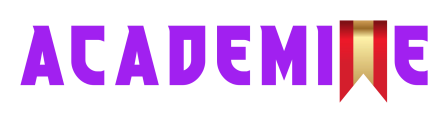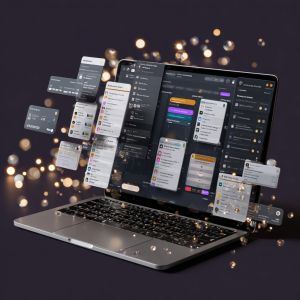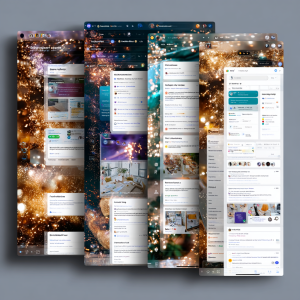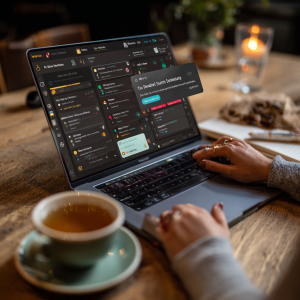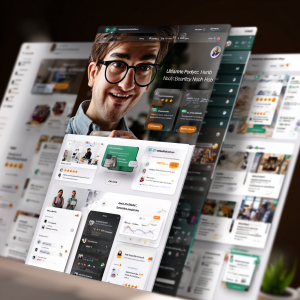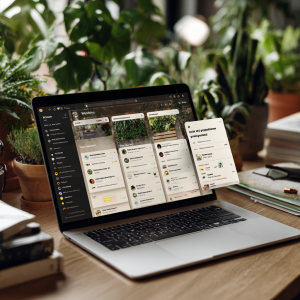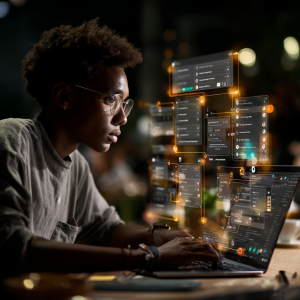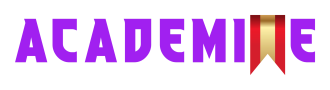Level: Beginner
Theme: Learn, Apply, Monetize
Tool of the Day: Notion AI
XP Reward: 150 XP
Badge Unlocked: “Productivity Pro”
Total Lesson Length: 12+ Pages
Course Track: 30 Days AI Mastery Challenge
Focus: Smart note-taking, automated task management, building productivity systems, selling Notion templates
Professor (Sir Magnus Albright):
“Today, you have crossed into a higher level of digital mastery. Notion AI is not simply a notebook; it is an operating system for your mind and your work. Notice how swiftly chaos transforms into clarity when you structure tasks, ideas, and goals within one dashboard. This, my dear learner, is the essence of modern productivity — unifying knowledge, execution, and foresight. The ability to draft, summarize, and automate at will gives you a competitive advantage. Remember, power lies not in collecting information, but in directing it with intelligence. Treat your hub as a compass. It will guide you, not merely organize you. You are now building systems that both serve you and could serve others for profit.”
Kwame Dede (Life Coach):
“You’ve done well today. But pause and ask yourself: how can this tool serve your real life tomorrow? Maybe it’s not about creating dashboards for others yet — maybe it’s about creating one that helps you personally. Track your fitness, your finances, or your studies. Use Notion AI to take messy notes from your day and make sense of them. That clarity will free your mind for bigger decisions. Don’t feel pressured to perfect your system overnight. Start small, keep it simple, and use it daily. Over time, you’ll see how your hub becomes a habit, then a strength, and eventually, something you can share or even monetize. Productivity is not about working harder, but about living smarter.”
Key Mastery Skills – Day 4: Notion AI
- AI Writing Skills – Using Notion AI to draft, expand, and rewrite text for clarity.
- Summarization Mastery – Condensing long notes, articles, or transcripts into bullet points or concise insights.
- Action Item Generation – Converting raw notes (e.g., meeting minutes, brainstorms) into structured task lists.
- Database Linking – Building dashboards that connect tasks, notes, and calendars in one place.
- Template Building – Designing reusable layouts (e.g., planners, CRMs, content calendars).
- Prompt Engineering – Applying structured prompts (Role + Task + Format + Style) to generate smarter outputs.
- Prompt Chaining – Breaking big requests into smaller steps to build full workflows and products.
Core Concepts Covered
- Interface & Features – Exploring Notion AI’s workspace, slash commands, and dashboard design.
- Daily Life Use Cases – How students, freelancers, coaches, corporate teams, and creatives use Notion AI differently.
- DIY Productivity Hub – Building a 3-part hub: Smart Notes, Task Manager, and Template Generator.
- Real-World Scenario – “Freelancer Monday” simulation: managing 3 clients (fashion, tech, food) with AI-generated dashboards.
- Monetization Strategy – 3 beginner-friendly income paths:
- Selling templates on Gumroad/Etsy/Frux.
- Offering Notion setup services on Fiverr/Upwork.
- Creating tutorials or micro-courses to teach others.
- System Mindset – Seeing Notion AI not just as a tool, but as a “second brain” and potential business engine.
INTRODUCTION & OBJECTIVE
Welcome to today’s lesson on Notion AI, a tool that is rapidly redefining productivity for individuals and teams worldwide. In an era where information is endless and distractions are everywhere, being “busy” is no longer enough. True productivity lies in clarity, structure, and automation. That’s where Notion AI becomes a game-changer.
For beginners, Notion AI removes the barriers that once made productivity tools intimidating. You don’t have to be a professional project manager, a coder, or a corporate strategist to use it. Whether you’re a student managing classes, a freelancer handling clients, a small business owner coordinating tasks, or simply someone who wants to bring order to chaos Notion AI can serve as your personal second brain.
Instead of juggling dozens of disconnected tools like Google Docs for writing, Trello for tasks, Evernote for notes, and spreadsheets for planning, Notion brings everything under one roof. Its true power lies in how AI integrates directly into this ecosystem letting you generate ideas, summarize long documents, draft emails, create task lists, brainstorm solutions, and even automate repetitive workflows all from inside your dashboard.
Today’s Learning Goals
- Understand what Notion AI is and why it’s unique compared to other productivity tools.
- Set up your first smart, AI-powered workspace that helps you organize tasks and projects.
- Use AI to generate notes, summaries, outlines, and to-do lists.
- Organize both personal and team projects with dashboards, calendars, and linked databases.
- Begin packaging and selling simple but valuable Notion templates.
- Walk away with a ready-to-use tool that saves you hours every single week.
Key Value for You
This lesson is not just about learning how to use another tool. It’s about building a digital productivity system that can:
- Track your goals, habits, and key results.
- Automate content planning, brainstorms, and workflows.
- Replace multiple apps you might be paying for (like Trello, Evernote, or Docs).
- Be packaged into a template or system you can sell to clients or students online.
Even with zero design or coding experience, you’ll learn how to position yourself as someone who creates clarity for others by designing Notion dashboards and templates. This isn’t just a skill for yourself — it’s a service and even a business opportunity.
What Makes Notion AI Stand Out?
Unlike traditional productivity tools, Notion AI combines flexibility with intelligence. Here are its standout features:
- AI Notes Generator: Instantly summarize, expand, or rewrite text for reports, blog posts, or assignments.
- Task Automation: Turn a brainstorm into an actionable task list with deadlines.
- Modular Building Blocks: Build dashboards, calendars, docs, and databases all in one place.
- Simple Templates: Create polished, pre-built dashboards that others can use and that you can sell.
Transformation by the End of Today
By the time you finish this lesson, you’ll have moved from being someone with scattered notes and tasks across multiple platforms to someone who manages everything inside a single, branded, AI-powered system. You’ll not only build your own productivity hub but also understand how to transform it into a monetizable asset.
This lesson is structured into 12 pages, guiding you to Learn the tool, Apply it in practice, and then Monetize what you’ve created. By the end, you’ll walk away with a fully functional Notion AI dashboard, confidence in your ability to use it, and a clear path toward selling templates or productivity services.
Quick Pre-Check
Ask yourself these questions before diving in:
- Do I waste time switching between multiple tools just to stay organized?
- Could I benefit from something that helps me think, plan, and execute in one place?
- Would I like to turn my digital workspace into something others would pay for?
This isn’t just another productivity tutorial, it’s a chance to build your second brain, save time, and start turning organization into opportunity.
TOOL OVERVIEW: INTERFACE + FEATURES
Key Capabilities of Notion AI
Notion AI is much more than a digital notebook. It transforms Notion from a simple productivity app into an intelligent thinking partner. Instead of just storing notes, it helps you generate ideas, organize information, and act on tasks seamlessly. Think of it as a combination of Google Docs, Trello, and Evernote but with AI built into every step. Here’s what makes it stand out:
- AI-Powered Writing: Draft blog posts, brainstorm ideas, create outlines, and fix grammar errors instantly.
- Summarization: Highlight text and let Notion AI extract the key points in seconds.
- Action Item Generation: Convert raw meeting notes into structured task checklists.
- Customizable Dashboards: Build visual workspaces to track projects, calendars, or goals.
- Synced Databases: Connect notes, tasks, and calendars into dynamic systems.
- Template Ecosystem: Access pre-designed layouts for freelancers, students, and businesses.
- Real-Time Collaboration: Share and edit pages with team members across time zones.
Setup Guide: Getting Started in 3 Steps
- Sign Up for Notion
- Visit notion.so.
- Create a free account with email or Google login.
- The free plan is powerful enough for individuals and small teams.
- Explore Templates
- From your dashboard, click “Templates.”
- Browse setups like Personal Planner, Startup Wiki, or Content Calendar.
- Click “Use this Template” to duplicate into your workspace.
- Enable Notion AI
- Go to Settings & Members → Plans and enable Notion AI.
- Use the free trial to test features.
- Look for the ✨ sparkle icon to access AI tools like writing, summarization, and task generation.
Pro Tip: Slash Commands
Type / inside any page to unlock features:
/table→ Insert a data table./to-do→ Add a checklist./calendar→ Embed a calendar./ai→ Prompt Notion AI directly to generate, expand, or summarize text.
This blends creativity with structure — brainstorm ideas and organize them instantly.
Layout Breakdown
Here’s an example beginner-friendly workspace structure:
- Top Header: Project or workspace title.
- Quick Links: Buttons to related pages like Content Plan or Finances.
- AI Notes Block: A section to generate or summarize content.
- Calendar View: Plan deadlines, habits, or releases.
- Task List: Linked action items with owners and deadlines.
Notion’s drag-and-drop flexibility ensures your workspace adapts to your workflow.
Beginner Wins
- Organize life and work visually — one dashboard instead of multiple apps.
- Summarize reading notes quickly for classes or research.
- Plan and execute content with AI-generated posts and deadlines.
- Track personal projects like fitness, finances, or learning goals.
Bottom Line
Notion AI isn’t just a tool, it’s a system builder. It centralizes ideas, automates repetitive work, and scales productivity. Whether for personal growth or client services, this becomes your new digital command center.
USE-CASES FOR DAILY LIFE
Use-Case Examples by Role
Notion AI is one of the most adaptable AI productivity tools available today. It’s not designed just for one type of user it molds itself to the way you work. Whether you’re a student managing assignments, a freelancer juggling clients, a consultant scaling programs, or a corporate employee trying to keep projects on track, Notion AI gives you a “second brain” to organize, generate, and streamline tasks.
Students
- Lecture Notes: Summarize messy class notes into clear study points.
- Study Planner: Track assignments, exams, and projects with AI reminders.
- AI Outlines: Generate essay or research outlines instantly.
Why it works: Students focus on learning while AI organizes their workflow.
Freelancers
- Client Portals: Track goals, feedback, invoices, and deliverables per client.
- Content Pipeline: Plan blogs, videos, or social media posts with AI-generated captions.
- Meeting Recaps: Convert transcripts into action items.
Why it works: Replace multiple tools with one scalable AI-powered system.
Coaches or Consultants
- Program Dashboards: Summarize session notes into actionable recaps.
- Smart Templates: Package systems into monetizable templates.
- Basic CRM: Track sessions, payments, and goals with linked databases.
Why it works: Monetize both expertise and digital infrastructure.
Corporate Teams
- Meeting Notes → Tasks: Auto-convert notes into checklists.
- Wikis & SOPs: Centralized, AI-powered company documentation.
- Weekly Reports: AI-generated progress and metric summaries.
Why it works: Streamlines communication and reduces admin work.
Creatives
- Mood Boards: Collect visuals and let AI organize into themes.
- Project Management: Track projects from idea → draft → final.
- Daily Journals: Summarize logs and highlight trends.
Why it works: Organizes scattered ideas into structured, monetizable workflows.
What Makes Notion AI Different?
- All-in-One Hub: Notes + Tasks + Databases + AI in one system.
- Customizable Views: Switch between Table, Kanban, Timeline, or Gallery instantly.
- Live Collaboration: Share and edit with teammates or clients in real time.
- In-Page AI: Prompt AI directly inside any block.
- Knowledge Retention: Link notes and concepts across projects for a true “second brain.”
Result: Notion adapts to you — not the other way around.
Example Workflow: Freelancer Social Media Planner
- Open a content calendar template.
- Add post ideas → expand with AI into captions.
- Assign each caption a date, platform, and goal.
- Track in Kanban view (idea → drafted → scheduled → posted).
- Export or publish from one place.
Saves hours while creating polished, client-ready systems.
Beginner Mindset Tip
Start small. Don’t build the ultimate dashboard immediately. Begin with one project like a weekly journal or simple to-do list. Expand gradually into client management, content systems, or personal finance tracking. Small wins compound into powerful digital systems that save time and generate revenue.
REAL-WORLD SCENARIO
Title: Freelancer Monday: Planning the Week with Notion AI
Level: Beginner
Theme: Learn, Apply, Monetize
Format: Expanded Prompt Workflow Simulation
Scenario: Monday Morning, 9:00 AM – Lagos Time
You’re a freelance content creator juggling three very different clients. One runs a fashion brand, another is a tech startup, and the third owns a food delivery business. All three expect you to produce consistent social media content, stay on top of updates, and keep new ideas flowing.
Your desk is a mess. Google Docs are scattered, WhatsApp screenshots pile up, Instagram briefs are buried in chats, and clients have sent you a dozen voice notes with “urgent” requests.
Normally, this chaos would take half a day just to sort through. But this week, you decide to let Notion AI handle it. You open a blank Notion page and say to yourself:
“This week, I’m organizing my life like a pro.”
Expanded Prompt: “The Freelancer Monday AI Stack”
Here’s the exact prompt you paste into Notion AI to turn your chaos into clarity:
Act as my personal productivity assistant. I am a content creator managing 3 clients: 1 in fashion, 1 in tech, and 1 in food. I need you to: • Generate a weekly content calendar for each client (3–4 posts each). • Summarize all my client voice notes (uploaded text). • Create smart to-do lists based on the voice notes. • Suggest 3 content ideas for each client based on current Instagram trends. • Format the full plan inside a linked Notion database with deadlines, tags, and client names. • Automatically tag posts by platform: Instagram, TikTok, LinkedIn. • Prepare a Monday-to-Friday view with Kanban + calendar hybrid.
What Happens in Notion AI
- Step 1 – Input: You paste the full prompt into a fresh Notion page.
- Step 2 – Upload Notes: Notion AI asks for voice note transcripts. You paste them in.
- Step 3 – Dashboards Generated: In seconds, Notion AI builds 3 client dashboards, each with its own content calendar.
- Step 4 – Ideas Created: The AI suggests trending post types — e.g., “Behind-the-scenes outfit reels” for fashion, “Quick tech hacks carousel” for tech, and “30-sec recipe shorts” for food.
- Step 5 – Linked Database Setup: Deadlines, tags, and client names are automatically applied.
- Step 6 – Calendar + Kanban: You click “View as Calendar” and suddenly your week is mapped out visually.
- Step 7 – Client Sharing: With one click, you share only the relevant dashboard with each client.
- Step 8 – Mobile Tracking: On your phone, you mark tasks as complete in real time.
Why This Works
- Time Saved: 6+ hours reduced to minutes.
- Smarter Ideas: AI taps into trends per client industry.
- Structured Workflow: Deadlines, tags, and categories keep everything aligned.
- Professional Delivery: Clients see polished dashboards with minimal manual work.
- Brain Freed: You focus on creativity instead of firefighting logistics.
Learn → Apply → Monetize
- Learn: How AI summarizes, generates, and automates planning.
- Apply: Built a client-ready workflow in Notion with zero manual scheduling.
- Monetize: Pitch as services like “Weekly Social Media Dashboard Setup” or “AI-Powered Content Calendar Creation.”
Each package can sell on Fiverr, Upwork, or directly to clients starting at $50–$150 per client per week.
Key Takeaway
Instead of drowning in scattered notes and tasks, you turned Notion AI into your Monday morning operations assistant. By simulating this real-life freelancer workflow, you proved that AI isn’t just about learning features it’s about monetizing systems that save clients time and money.
DIY TASK: BUILD YOUR NOTION AI HUB
Your Mission Today
Now it’s your turn to put Notion AI into action. You’ve seen how a freelancer used it to organize client chaos today you’ll build your own Smart Productivity Hub. Think of it as your personal “second brain,” where tasks, notes, and projects live in one place, and AI helps you keep everything sharp, summarized, and stress-free.
This Hub will have three core parts:
- Smart Notes – a place where AI summarizes your ideas into clear, actionable bullets.
- Task Manager – a linked database where you track deadlines, categories, and priorities.
- Template Generator – a reusable structure you can duplicate for new projects or even sell as a Notion template.
By the end, you’ll have a working system you can use daily — and a foundation you could package into a monetizable product.
Step-by-Step Instructions
Step 1: Create Your Page
- Open Notion and click “New Page.”
- Title it: My Productivity Hub.
- Choose a Table view or Board (Kanban) view for your task manager.
- Add a fun icon (like 📌 or ⚡) and a cover image so the page feels inviting.
Step 2: Summon the AI
Use Notion AI directly inside your page. Paste this prompt into a block:
Create a productivity system that includes task categories (Personal, Learning, Work), assigns due dates based on urgency, and auto-updates when I mark tasks as done. Include a quick note-taking section that lets me ask AI to summarize any paragraph into bullet points.
Result: Notion AI will create a rough structure with a task list and a notes section ready to summarize your input.
Step 3: Add 3 Custom Fields
Make your Hub smarter by adding:
- Category (dropdown: Work, Study, Personal)
- Due Date (date picker)
- Priority Level (dropdown: Low, Medium, High)
Step 4: Use AI to Fill It
Take something messy from your real life notes, chat ideas, or a brainstorm and let AI summarize it into actionable steps.
Example Prompt:
Summarize this idea for a YouTube channel I wrote yesterday into 3 tasks and 2 taglines.
Result: AI turns raw thoughts into 3 tasks (e.g., research niches, create banner, plan first 5 videos) and 2 catchy taglines.
Step 5: Add a “Template” Button
- Use Notion’s Template Button.
- Label it: New Project.
- Pre-fill it with fields like Title, Category, Due Date, and Notes.
This becomes your duplication engine the seed of a product you could sell as a template.
Bonus: Make it Yours
- Add client logos if freelancing.
- Use emojis (🔥 urgent, 🌱 personal, 💼 work).
- Switch to Kanban view for “To Do → In Progress → Done.”
- Add color-coded tags for clarity.
Output Goals
- A working personal task manager powered by AI.
- An AI-enhanced notes section for summarizing thoughts.
- A reusable project template you can duplicate or sell.
Why This Matters
This is about building your first AI-powered productivity system that saves time, reduces stress, and positions you as a builder of scalable digital systems.
Today, you’ve:
- Learned how to structure Notion with AI.
- Applied it to your own tasks and ideas.
- Built something you could package into a product — ready to sell on Gumroad, Etsy, or Frux.
Key Takeaway
Every system you build for yourself with AI can become a digital asset for others. Your Hub isn’t just personal, it could be your first monetizable product.
MONETIZATION STRATEGY
3 Easy Ways to Make Money with Notion AI
You’ve just built your first Notion AI productivity system congratulations! Now let’s talk about turning it into income. This is where the “Learn → Apply → Monetize” framework comes alive. The beauty of Notion is that you don’t need to be a coder or designer to make money. With a bit of creativity, your Notion workspace can become a digital product, a freelance service, or even a micro-business.
Option 1: Sell a Template on Gumroad or Etsy
What You Do:
- Take the productivity hub you built today, clean it up, and turn it into a polished Notion template.
- Share it as a digital product on platforms like Gumroad, Etsy, or Frux.
Why It Works:
- Templates are “plug-and-play” systems. Instead of figuring out productivity from scratch, people pay for a ready-made workspace.
- If your Notion setup is attractive, smart, and useful, you can sell it multiple times with no extra effort.
Steps:
- Duplicate your Notion workspace into a clean, reusable version.
- Add a simple cover image and icon to make it visually appealing.
- Create a shareable template link.
- Upload it to Gumroad or Etsy with a product description, screenshots, and example use cases.
- Price it between $5–$25 for beginners, and increase as you grow your library.
Example: A “Content Creator Notion Hub” could sell for $15 and include a content calendar, idea board, and task manager. Sell 100 copies → $1,500 in passive income.
Option 2: Offer Productivity Setup Services on Fiverr
What You Do:
- List yourself as a Notion AI setup specialist for freelancers, students, or small business owners.
- Customize dashboards for each client based on their needs.
Why It Works:
- Most people are overwhelmed with tools and to-do lists.
- They don’t know how to structure their workflow. You can provide that clarity — fast.
Steps:
- Create a Fiverr gig:
Title: “I will build your Notion AI productivity system.”
Add screenshots of your hub (before/after examples). - Offer 3 packages:
- Basic ($20–$30): Simple dashboard with tasks + notes.
- Standard ($50–$70): Dashboard + AI note system + calendar.
- Premium ($100+): Full personal or team productivity suite.
- Use Notion AI to speed up customizations so you can deliver in hours, not days.
- Ask for reviews — positive ratings push your gig higher in Fiverr’s search results.
Example: Delivering 10 setups at $50 each in one month = $500. This scales as your profile builds authority.
Option 3: Launch a Micro-Course or YouTube Tutorial
What You Do:
- Package your process into a mini-course or tutorial showing people how to build your system step-by-step.
- Publish it on YouTube, Skillshare, or Gumroad.
Why It Works:
- People learn faster when they see real workflows in action.
- You become a trusted voice in productivity + AI.
- Tutorials bring in traffic that you can redirect to your paid templates.
Steps:
- Record a simple Loom or Zoom walkthrough of your Notion Hub.
- Upload it to YouTube with a catchy title:
“How to Build an AI Productivity Hub in Notion (Beginner Friendly).” - Add a monetization link in your description to sell your template.
- Repurpose the video as a free lead magnet or part of a mini-course.
- Grow your channel → unlock AdSense + affiliate links.
Example: 1 free YouTube video (5–10 mins) explaining your Hub → Viewers download your $10 template → Extra $200–$500/month in passive sales.
Prompt Template for Monetization
Use this inside Notion AI, ChatGPT, or Claude to create your gig copy:
Help me write a sales pitch for my Notion AI productivity template. Emphasize how it helps remote workers organize their day with task categories, AI notes, and project tracking. Include 3 bullet benefits, 1 call to action, and an emotional hook.
With this, you can generate ready-to-use marketing text for Fiverr, Gumroad, or Instagram promos.
Pro Tip: Bundle for More Sales
People love complete packages. Don’t just sell a template add extras:
- A free eBook or checklist on productivity.
- A Loom video tutorial explaining how to use the template.
- A bonus calendar or goal-tracker add-on.
Sell it as a Notion Starter Kit you can charge more and stand out from competitors.
Takeaway
With Notion AI, you’re not just learning how to stay organized, you’re creating assets you can sell, scale, and package. Whether it’s templates, freelance gigs, or tutorials, the opportunities are wide open. Start with one path, stay consistent, and you’ll have both a productivity hub and a monetization engine in no time.
ADVANCED PROMPT STRATEGY
What Is Prompt Engineering?
Prompt engineering is more than just asking AI to “do something.” It’s the skill of giving precise, structured instructions that allow AI to deliver exactly what you want. In the context of Notion AI, prompt engineering means knowing how to guide the AI when writing, organizing, summarizing, or planning.
Most beginners make the mistake of typing vague requests like:
- “Write a plan.”
- “Help me organize my week.”
The output is usually too broad, generic, or messy. With proper prompt engineering, you take control of the who, what, how, and style of the AI’s response — producing sharper, more useful results that fit directly into your Notion workspace.
Think of it like this: if Google gives you answers based on keywords, Notion AI gives you systems based on instructions. The better the instruction, the more powerful the system.
The Formula: Role + Task + Format + Style
Here’s a simple but powerful structure you can use in Notion AI:
Act as [ROLE], write [TASK] in [FORMAT] using [STYLE].
This formula clarifies 4 things for the AI:
- Role – Who the AI is pretending to be (coach, teacher, manager, strategist).
- Task – What you want the AI to produce (plan, breakdown, summary, script).
- Format – How you want the answer presented (table, bullet points, checklist, essay).
- Style – The tone or voice (professional, motivational, minimalist, playful).
When you combine these four elements, you’re no longer guessing what the AI will give you you’re directing it like a team member.
Example 1: Daily Task Planner
Instead of writing:
- “Make a schedule for me.”
Try this:
- “Act as a productivity coach. Build a 3-part daily task planner in table format using bullet points and motivational tone. Include tasks for morning, afternoon, and evening.”
Outcome: AI produces a structured, uplifting schedule divided by time slots, with motivational notes for each section. You can copy this directly into your Notion workspace or link it to your personal task database.
Example 2: Project Breakdown for a Client
Instead of writing:
- “Organize this project.”
Try this:
- “Act as a project manager. Break this client brief into key milestones, task deadlines, and owner assignments. Use a checklist format with emoji icons for clarity.”
Outcome: AI delivers a step-by-step project plan with deadlines, milestones, and responsibilities ready to drop into a team Notion workspace and share instantly. No messy notes, no guesswork, just actionable structure.
Micro-Tip: Use “Continue Writing” for More Juice
Notion AI often gives you a short version of what you asked for. Don’t stop there.
- Click “Continue Writing.”
- Add a clarifier prompt: “Keep going with the next section. Use the same tone and structure.”
This makes the AI extend the plan, keeping the same formatting and flow. It’s especially useful for long project briefs, detailed task breakdowns, or brainstorming lists.
Prompt of the Day
Here’s a prompt you can try right now inside Notion AI:
Act as a minimalist productivity strategist. Help me redesign my weekly workspace with 3 dashboards: Tasks, Notes, and Goals. Explain each one in 3 bullet points.
With this, Notion AI won’t just give you vague advice, it will generate a clear workspace layout you can copy and implement immediately.
Key Lesson
Prompt engineering isn’t just about writing better instructions, it’s about thinking like a system designer. Each well-crafted prompt turns Notion AI into a smart collaborator that helps you build structure, save time, and even create digital products you can sell.
ADVANCED PROMPT STRATEGY (PART 2)
What Is Prompt Chaining?
Prompt chaining is the practice of breaking down a large, complex request into smaller, connected prompts that build on one another. Instead of overwhelming AI with a single long command, you guide it step by step just like giving directions in stages.
This approach makes Notion AI smarter, faster, and more useful because each response becomes the foundation for the next. It’s a way of “stacking” prompts so that by the end, you’ve produced something bigger than what one prompt alone could deliver.
You can think of it like constructing a building:
- Prompt 1 = Blueprint
- Prompt 2 = Walls and rooms
- Prompt 3 = Interior design and polish
In Notion AI, prompt chaining is especially powerful for:
- Building full projects.
- Designing digital products (like templates, planners, or dashboards).
- Managing content pipelines where multiple steps are involved.
Case Study: Building a Notion AI Course Template to Sell
Let’s walk through a real example of using a 3-step prompt chain to design a Notion course planning template.
Prompt 1: Generate the Core Structure
Act as an ed-tech product designer. Build a Notion layout for a 5-week beginner course. Include: Objectives, Modules, Lessons, Assignments, and Progress Tracker.
Result: Notion AI creates a clean course skeleton with sections for learning goals, weekly modules, lessons, and assignment tracking. This gives you a framework to build on.
Prompt 2: Fill in Sample Content
Now act as a course instructor. For each module, generate a 1-sentence objective and list 3 sample lessons with short descriptions.
Result: Each module now has a clear learning goal and 3 short lesson ideas. For example:
- Module 1 Objective: Learn the basics of productivity workflows.
- Lesson 1: Introduction to task management (what it is and why it matters).
- Lesson 2: Choosing your first productivity tool.
- Lesson 3: Setting up your daily routine inside Notion.
Prompt 3: Monetize and Polish
Act as a Notion AI monetization coach. Suggest 3 ways to turn this template into a digital product, and write a short sales description for Gumroad or Etsy.
Result: Notion AI suggests:
- Sell it as a standalone course planner template.
- Bundle it with a video mini-course.
- Offer it as part of a “Creator Productivity Kit.”
Sales Pitch Example:
“Boost your teaching or coaching business with this ready-to-use Notion Course Planner. Includes 5-week structure, lesson planning, and progress tracking tools perfect for educators, creators, and entrepreneurs. Available instantly on Gumroad.”
Why Prompt Chaining Works
- Keeps it simple: Each request is short and focused, making it easier for AI to give strong answers.
- Reduces overload: You avoid long, messy prompts that confuse the system.
- Modular thinking: Each stage creates a building block that can be reused or improved.
- Monetization-ready: You don’t just get a system; you get a product you can package and sell.
This exact strategy is used by Notion creators earning $5K/month or more selling templates online.
Use Prompt Chaining When You:
- Build AI-powered workflows.
- Create and sell Notion templates.
- Organize complex team projects.
- Develop knowledge bases for clients or communities.
Bonus Tip: Save Each Prompt Chain
Don’t lose your best workflows. Create a dedicated Notion page titled “Prompt Chains Vault” where you save every effective chain you design. Over time, this becomes your personal library of reusable systems and even a product you could package and sell to others.
Takeaway
Prompt chaining transforms AI from a tool that just “answers questions” into a project partner. With this strategy, you can scale your creativity, design digital assets faster, and move from idea → product → monetization with ease.
PRO TASK: MAKE YOUR FIRST AI SERVICE OFFER
Why This Matters
Learning Notion AI gives you powerful productivity tools — but real mastery comes when you convert that knowledge into income. Today’s Pro Task is your bridge from learner to earner. Instead of keeping your dashboards and templates private, you’re going to create and offer a service that helps others stay organized.
This isn’t just about design or productivity. It’s about packaging clarity, speed, and structure into something people will gladly pay for. With even a small offering, you’ll begin building credibility, a portfolio, and real-world momentum as a freelancer or micro-entrepreneur.
The Task
Your mission today: Package and publicly offer one Notion AI-powered service.
You’ll start small, focusing on a single angle that solves a clear problem. Choose one of the following:
Option 1: The Simple Organizer
- Offer: “I’ll create a Notion AI-powered task planner for your week, personalized by your goals.”
- Target Audience: Busy professionals, overwhelmed students, freelancers juggling multiple jobs.
- Price Point: $0–$5 (great for trust, testimonials, and first portfolio samples).
Option 2: The Content Creator Assistant
- Offer: “I’ll build you a Notion AI calendar + prompt system for your TikTok, Instagram, or blog content.”
- Target Audience: Content creators, influencers, coaches, digital marketers.
- Price Point: $15–$25+ (affordable entry, clearly valuable).
Option 3: The Personal CRM Setup
- Offer: “I’ll create a Notion template with AI that helps you track people you meet, notes, follow-ups, and reminders.”
- Target Audience: Entrepreneurs, job seekers, networkers, small business owners.
- Price Point: $20–$50+ (solves a real business pain point).
What to Include in Your Offer
- What’s Included: 3–5 bullets (AI task automation, smart notes, deadlines, branding).
- Who It’s For: Call out students, creators, or entrepreneurs.
- Screenshots: Mock up a sample dashboard to build trust.
- Delivery Format: Shareable Notion link, Loom walkthrough, or PDF quick guide.
- Timeline: “Delivered in 1–2 days.”
- Bonus Value: Add “Powered by Notion AI” for credibility.
Where to Offer It
Visibility is everything. Post your offer in at least one of these places today:
- Twitter/X: Pin your post so it’s always visible.
- LinkedIn: Share as a post and DM your network.
- WhatsApp Groups: Ideal for community-based offers.
- Freelance Platforms: Fiverr, Contra, Ko-fi, Gumroad, or Neuvation’s Frux.
Remember: You’re not selling software. You’re selling clarity and results.
Sample Pitch Template
Need help organizing your week or planning your next content drop? I’ll build you a custom Notion AI planner in 24 hours. It’s clean, simple, and powered by smart AI blocks. DM me or click here to grab yours 👇
Adapt this pitch to fit your chosen option and platform.
Deliverable
- 1 live service offer posted publicly.
- A short, clear pitch ready to share.
- A mockup or screenshot of your Notion AI template.
Even if no one buys today, you’ve built your first digital product, practiced selling your skills, and started building credibility in the marketplace. Every step like this strengthens your monetization muscle 💪.
Takeaway
Don’t wait for perfect. Publish something small today. That action will compound into trust, clients, and income over time.
DAILY RECAP + REFLECTION
What You Learned Today
Day 4 introduced you to Notion AI, a tool that acts like your digital brain capturing ideas, organizing projects, and even helping you generate monetizable assets. Instead of juggling dozens of apps, you saw how Notion AI centralizes tasks, notes, and ideas into one clean system that grows with you.
Here are the key mastery points from today:
- Interface & Features: You explored Notion’s AI-powered writing, summarization, and action item generation tools, learning how to transform raw ideas into structured dashboards.
- Daily Life Use-Cases: You saw how students, freelancers, coaches, and teams all apply Notion AI differently whether for managing homework, creating client portals, or planning social content.
- DIY Hub Creation: You built your first Smart Productivity Hub, combining notes, a task manager, and a template generator your first step toward a branded digital system.
- Real-World Scenario: You followed Emmanuel’s “Freelancer Monday” simulation, watching how he used Notion AI to manage 3 clients in fashion, tech, and food without losing focus.
- Monetization: You discovered 3 clear paths selling templates, offering setup services, and teaching others through tutorials or micro-courses.
- Advanced Prompting: You learned about role-based prompting and prompt chaining, using structured commands to generate clear, actionable results.
Bottom Line: Notion AI is not just a digital notebook. It’s a system you can use, customize, and sell. By today’s end, you didn’t just explore features — you created workflows and offers that can turn into income streams.
Reflect
Now, take 10–15 minutes to write your reflections. You can use your journal, a Google Doc, or even a Notion page. Pick 2–3 prompts and answer honestly:
- Ease Factor: What part of Notion AI felt easiest to master today? Was it AI summarization, database linking, or creating templates?
- Challenge Point: Where did you struggle the most? Was it feature overload, designing a clean layout, or knowing how to structure prompts?
- Monetization Confidence: What kind of Notion service could you realistically offer right now — a weekly planner, a client dashboard, or a content calendar?
- Personalization: How could you tailor your Notion hub to your real life tomorrow? Think about using it for habit tracking, financial planning, or course building.
- Future Vision: Imagine offering your Notion system to 10 people next month. How would that change your confidence and earning potential?
Pro Tip
Reflection builds retention. Writing your answers turns today’s lesson from theory into strategy. Treat your recap like a conversation with your future self you’re not just capturing what you did, you’re mapping where you’re going.
🧠 Mood Tracker
😃 Empowered | 🤯 Inspired | 😕 Confused | 🧊 Need Help
✅ Next Step
Continue to Day 05: GrammarlyGO – AI Writing Assistant