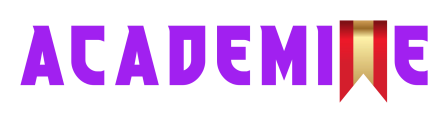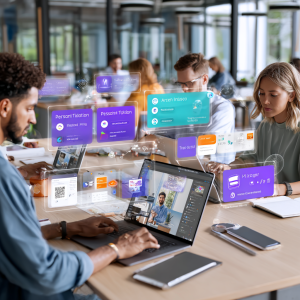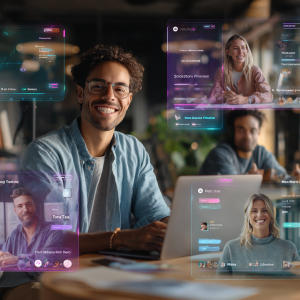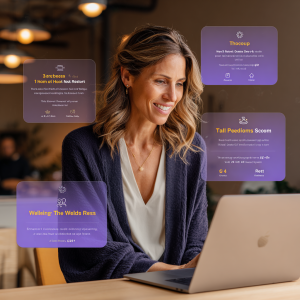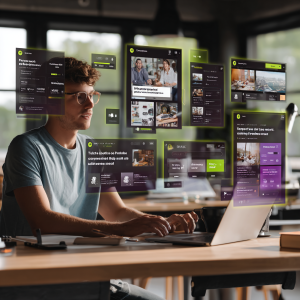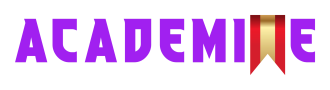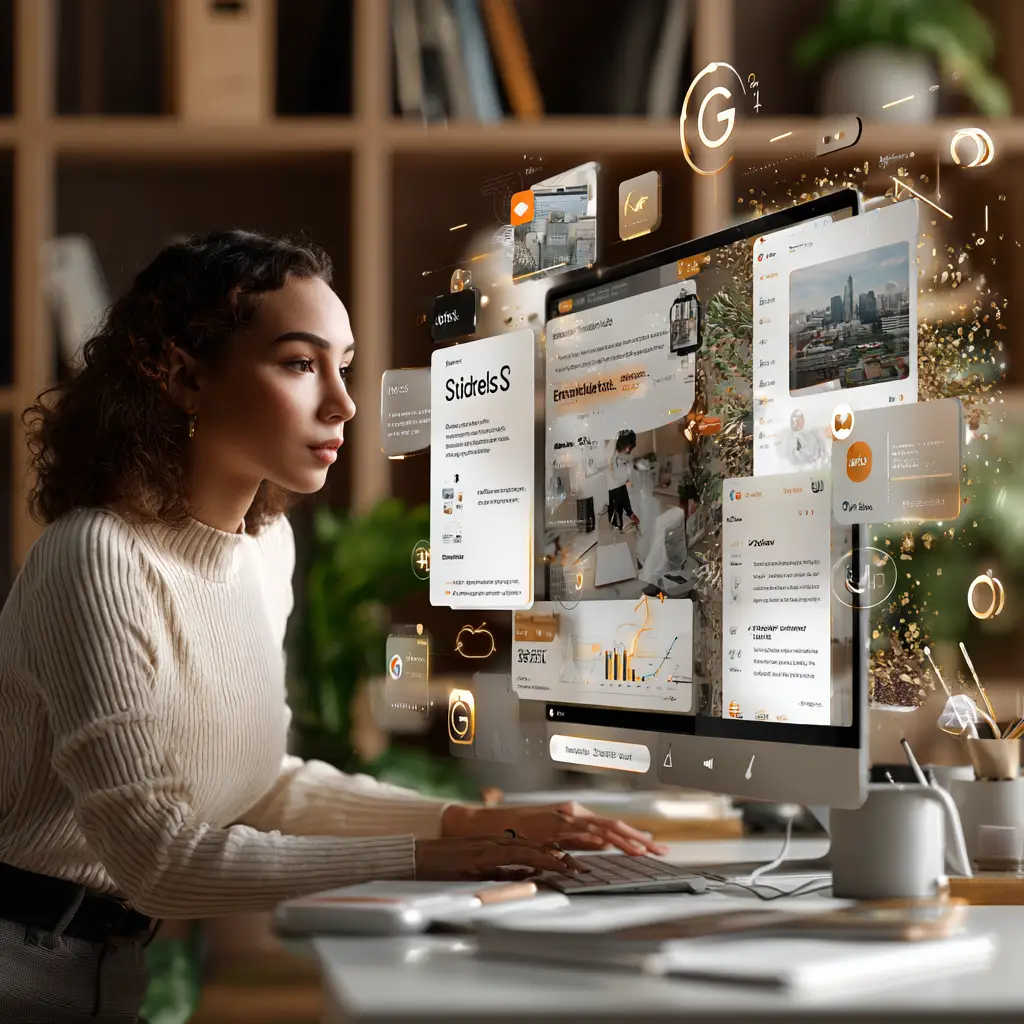
Tool: SlidesAI Presentation Builder
Core Skill: Turn Docs into Presentations Automatically
Monetization Angle: Presentation Design Services for Businesses, Coaches, Educators
Focus: Turn Text Into Polished Slides Instantly
Level: Beginner
XP Reward: 100 XP
Badge Unlocked:🎖️Slide Strategist”
Track: 30 Days AI Mastery Challenge
Theme: Learn, Apply, Monetize
🎓 Professor (Sir Magnus Albright – authoritative, guiding tone):
Learners, today you have discovered that SlidesAI is more than a convenience—it is a transformative assistant that bridges raw ideas into professional storytelling. Think of how much time people waste struggling with fonts, spacing, and uninspired templates. You now hold the ability to skip that frustration entirely. But more than time saved, it is about confidence gained. A polished deck commands attention, whether you are pitching to investors, teaching in class, or presenting to clients. I urge you to treat every slide not as decoration, but as a window into clarity. With AI guiding the design, you remain free to focus on what matters: your message and your impact.
⸻
🧑🏫 Kwame Dede (life-coach mentor – supportive, motivational tone):
Friends, I want you to pause and reflect on what SlidesAI has unlocked for you today. You no longer need to fear the blank slide or doubt your ability to impress an audience. Instead, you can channel your creativity and let the AI handle the polish. This is empowerment—it allows you to show up with confidence, whether you’re a student, freelancer, or entrepreneur. Remember: opportunities often go to those who present themselves best. Now you have the skill to take your words and shape them into visuals that connect, persuade, and inspire. My advice: practice daily, build small decks for yourself, and share them proudly. With every slide you create, you step closer to becoming unstoppable.
Key Mastery Skills & Concepts – Day 09
- Understanding the SlidesAI interface and navigation workflow
- Choosing slide types: Informative, Persuasive, Instructional, Visual Showcase
- Input structuring for clarity: paragraphs, bullet points, outlines
- Using numbering to guide AI slide flow
- Selecting design themes, color palettes, and slide length ranges
- Generating instant slide drafts from raw content
- Exporting and editing decks in Google Slides
- Multi-language presentation support and adaptability
- Refining output with branding, logos, and corporate colors
- Polishing headlines for persuasion and clarity
- Applying formatting cues: bullet limits, bold numbers, concise headers
- Leveraging prompt engineering for slide tone and audience targeting
- Using action verbs for impactful, engaging slide titles
- Real-world case study: Zara’s freelance presentation workflow
- DIY practice: generating and polishing a 6–10 slide deck
- Monetization strategies: freelance services, templates, lead magnets
- Advanced prompt chaining for structured, persuasive decks
- Building a professional gig/service offer with proof of work
- Positioning yourself as an AI-powered presentation designer
- Unlocking the “learner to earner” transition using SlidesAI
INTRODUCTION & OBJECTIVE
Why This Matters for Beginners
Presentations are everywhere — from classrooms to boardrooms, from YouTube webinars to startup pitches. Yet, for most beginners, the process of creating them is frustrating, time-consuming, and overwhelming. You open PowerPoint or Canva, and suddenly you’re juggling templates, fonts, spacing, icons, colors, and transitions. Hours later, the slides look amateurish, and the audience feels it.
SlidesAI changes that story. This tool takes your plain text — whether it’s a meeting transcript, a bullet list, or even a raw draft paragraph — and instantly turns it into a polished, professional presentation. Instead of you worrying about layouts and design rules, SlidesAI does the heavy lifting: choosing fonts, aligning visuals, spacing elements, and creating slide flow.
For beginners, this is revolutionary. No design skills required. No expensive premium templates. No stress about alignment or color theory. Just write your ideas clearly and let the AI translate them into slide decks that look like they were designed by professionals. It’s like hiring a personal presentation designer who works at lightning speed, right inside your browser.
What You’ll Learn Today
By the end of today’s lesson, you will:
- Understand how SlidesAI converts raw text into structured slides with visual polish.
- Navigate its dashboard and interface so you know where every essential feature lives.
- Learn how to use its automation features for speed and consistency.
- Apply real-world use cases such as sales decks, product pitches, portfolio showcases, workshop outlines, and online course lessons.
- Generate your very first fully designed, multi-slide deck with just your written input.
- Learn how to “prompt” SlidesAI better — by structuring your text so the AI knows what belongs in headings, subpoints, and visuals.
- Explore ways to package this skill as a monetizable freelance service or add it to your entrepreneurial toolkit.
Today is not just about learning another tool. It’s about becoming fluent in how to quickly transform ideas into professional presentations that impress audiences and clients.
The World Needs Better Presentations
Let’s face it, most presentations people see today are boring, cluttered, or poorly designed. Audiences tune out, investors lose interest, and students scroll their phones. The reason isn’t lack of content, it’s poor design.
SlidesAI solves this gap by giving non-designers the ability to produce sleek, professional-looking decks with zero design background. This fills a huge need in the marketplace: every business, startup, and teacher needs effective slides, but most don’t have the time or talent to make them.
That’s where you step in. By mastering SlidesAI, you’re not just improving your personal productivity. You’re equipping yourself with a skill that solves a high-demand pain point for businesses and creators everywhere.
Think about it:
- Startups need investor decks.
- Marketers need campaign visuals.
- Coaches need workshop slides.
- Educators need lesson presentations.
And they’re willing to pay someone who can deliver them fast.
Monetization-First Thinking
At Neuvation, we train you to think beyond “just learning.” Every skill has a monetization path and SlidesAI is no exception.
Ask yourself:
- Could I create 3 branded decks this week and showcase them as portfolio samples?
- Could I charge $50–$100 for investor pitch decks on Fiverr or Upwork?
- Could I offer AI-powered presentation services to local businesses, coaches, or startups?
The answer is yes. And because this tool drastically reduces the time it takes to make slides, you can offer fast delivery, a huge selling point in freelancing. Clients love speed, polish, and affordability, and you’ll have all three.
Even if you’re not ready to launch a service immediately, learning to monetize early shifts your mindset. You stop seeing yourself as “just a learner” and start seeing yourself as a problem-solver and entrepreneur.
Today’s Challenge Theme
- Learn: Master the SlidesAI interface and its automated presentation-building features.
- Apply: Generate your first complete, multi-slide deck using your own content.
- Monetize: Take your final deck and prepare to showcase it — either as part of your portfolio or as the first step in a paid service offer.
You don’t need graphic design training. You don’t need to be a PowerPoint guru. You just need clarity in your content, confidence in your delivery, and the ability to leverage AI as your behind-the-scenes design partner.
SlidesAI is your bridge from raw text to professional presentations — and today, you’ll learn how to walk across it.
Key Takeaway
With SlidesAI, you’re not simply building slides. You’re building credibility, professionalism, and an entrepreneurial skill that can be monetized immediately.
TOOL OVERVIEW: INTERFACE + FEATURES
Why Use SlidesAI in Everyday Life?
SlidesAI isn’t just for polished corporate pitch decks. It’s a practical tool that fits into the daily workflow of freelancers, students, consultants, coaches, small business owners, and creators. Anywhere that ideas, notes, or raw content need to be transformed into clear, structured, and professional-looking slides, this tool provides a shortcut. Instead of spending hours manually formatting and adjusting layouts, you simply provide text — notes, outlines, checklists, service packages and SlidesAI instantly creates decks that feel polished and credible. The result is faster workflows, stronger communication, and higher perceived value in front of clients, audiences, or teams.
Freelancer or Side Hustler: Client Proposals & Service Showcases
For freelancers, first impressions matter. The difference between closing a deal or losing it often comes down to how your offer is presented. Sending plain text proposals by email can look unprofessional and underwhelming. But presenting the same information in a clean, visually structured deck can instantly elevate your credibility. For example, a freelance social media manager can paste their service descriptions, workflow steps, and pricing tiers into SlidesAI, generating a 7-slide deck complete with testimonials. What was once a boring PDF is now a polished mini-proposal that looks like it came from a creative agency. Clients are more likely to trust and pay higher rates when the presentation of your services feels premium.
Monetization Angle: Freelancers can upsell this by offering “presentation-ready proposals” as part of their services, charging $50–$100 extra for every polished deck delivered.
Student or Educator: Class Notes to Slides
For students, SlidesAI can transform tedious bullet points into engaging study materials that are easier to review and remember. Instead of cramming walls of text, they can paste notes into the tool and generate a visual study deck in minutes. For teachers and educators, the time savings are even greater. Raw lesson plans or text-heavy outlines can be turned into structured, reusable slide decks for classroom use or LMS uploads. This means less time wasted on formatting and more time spent teaching and engaging with students. Visual slides also improve learning outcomes by helping students absorb complex material in a structured way.
Monetization Angle: Educators can create pre-made AI-powered lesson kits and sell them on platforms like TeachersPayTeachers or bundle them into online courses.
Coach or Consultant: Training Decks & Webinars
Coaches and consultants often deliver their value through structured teaching: workshops, webinars, or client training. SlidesAI helps them scale by turning raw frameworks into polished decks in minutes. For instance, a productivity coach can paste a three-page outline into the tool, generating a 15-slide workshop deck complete with section headers and flow. With branding tweaks and logos, this deck becomes a professional asset that can be reused dozens of times, adding scalability to their business. Clients expect polished slides from professionals, and delivering them boosts authority and trust.
Monetization Angle: Coaches can package their workshop alongside a branded deck as a premium offer, charging $300–$500 per training bundle instead of just selling coaching calls.
Small Business Owner: Internal SOPs & Team Briefings
Small business owners face constant internal communication challenges: onboarding new employees, sharing operational processes, or updating teams weekly. Text documents and long memos often get skimmed or ignored. By pasting operational notes into SlidesAI, owners can create structured SOP decks that are easier to follow. In team meetings, employees engage more with slides than with static documents, leading to better comprehension and productivity. A well-designed SOP deck can make onboarding smoother, reduce errors, and ensure consistency across operations.
Monetization Angle: SOP slide decks can even be repurposed and sold as training kits to other small business owners, creating a new revenue stream.
Creator or Content Marketer; Lead Magnet Slides & Carousels
For creators and marketers, content repurposing is everything. Long-form blog posts, scripts, or articles can be turned into short, engaging decks ready for Instagram carousels, LinkedIn posts, or downloadable PDFs. For example, a 1,500-word blog can be pasted into SlidesAI and transformed into a 10-slide educational deck within minutes. With light editing, this deck becomes three separate content pieces: an Instagram carousel, a LinkedIn carousel post, and a PDF lead magnet. This not only multiplies the output from a single piece of content but also ensures visual consistency across platforms.
Monetization Angle: Creators can sell branded carousel decks to small businesses or offer “content repurposing packages” on platforms like Fiverr or Upwork.
Bonus Use Case: Build Your AI Freelancer Portfolio
SlidesAI isn’t just for client-facing work, it can be a tool to build your own professional identity. Instead of sending a text-based résumé or portfolio PDF, freelancers can create a slide-based portfolio that highlights services, testimonials, and past projects. A “Freelancer Portfolio Deck” generated in SlidesAI feels dynamic and engaging, making it easier to stand out in crowded marketplaces. Export it to Google Slides, add personal branding, and share it with prospects as a clickable showcase.
Monetization Angle: Freelancers can position themselves as “AI Presentation Specialists,” not just offering services but also teaching others how to build portfolios charging for both the service and the strategy.
Why SlidesAI Stands Out in Daily Life
SlidesAI shines because it takes what you already have — raw text — and transforms it into visual clarity. No design background is required, no hours are wasted formatting slides, and no extra software is needed beyond your browser. Its real strength lies in how it repurposes existing content into professional assets that communicate better. Whether you’re working from meeting notes, class outlines, or blog scripts, the tool ensures speed, structure, and a level of polish that boosts your credibility. The AI handles the layout, fonts, and structure while leaving you free to focus on message and strategy. The combination of speed, accessibility, and flexibility makes SlidesAI a practical daily companion for anyone working with ideas that need to be shared visually.
Final Takeaway
SlidesAI is more than a timesaver — it’s an opportunity multiplier. It allows anyone, regardless of design experience, to create professional presentations that close deals, teach better, communicate internally, and grow audiences. The tool bridges the gap between everyday text and polished visuals, helping you save time while increasing the impact of your message. For freelancers, students, coaches, business owners, and creators, every slide you generate with SlidesAI isn’t just content — it’s a tool for credibility, revenue, and influence.
With SlidesAI, your daily text inputs, proposals, notes, ideas, can become powerful visual tools that earn money, build authority, and save hours of effort.
REAL-WORLD SCENARIO: FREELANCER MONDAY
Meet Zara – The Virtual Assistant Freelancer
Zara is a 27-year-old virtual assistant based in Nairobi, Kenya. Like many new freelancers, she was hungry to prove herself but intimidated by tasks that seemed “too advanced.” She had just joined Fiverr, eager to build her reputation, when a client messaged her with a request:
“Can you help me create a presentation about our new product for internal training?”
Immediately, Zara panicked a little. She didn’t own PowerPoint. She had no background in graphic design. In the past, she would have declined. But now, after completing Day 8 of the AI Challenge on Leonardo AI, she had unlocked a new confidence in using AI tools creatively. She remembered that SlidesAI could bridge the gap — turning plain text into clean, professional slides.
That single decision — to lean on AI instead of fear — was the start of Zara’s freelance success story.
Step 1 – Understanding the Client Brief
Before opening SlidesAI, Zara knew that the real power of her service would be in clarity, not design tricks. So she sat down and carefully read through the client’s Google Doc. It contained:
- 3 detailed product features
- 1 customer use case story
- 5 onboarding steps for staff
- The company’s branding guidelines (color hex codes + logo usage rules)
Total reading time: 15 minutes.
Instead of rushing to generate slides, Zara treated this as a consultation moment. She asked herself:
- What does the client want staff to remember after seeing these slides?
- Where should the emotional emphasis be (features vs. customer story vs. next steps)?
- How can I simplify the content so SlidesAI doesn’t get overwhelmed?
By the end of her review, Zara wasn’t just “a virtual assistant.” She was already thinking like a presentation consultant — and that mindset made all the difference.
Step 2 – Converting Content into SlidesAI Input
Next, Zara restructured the messy notes into a clean, slide-by-slide outline. Instead of dumping paragraphs into SlidesAI, she formatted the content like this:
- Slide 1 – Title Slide
- Slide 2 – Our Product Mission
- Slide 3 – Key Features
- Slide 4 – Customer Use Case
- Slide 5 – Onboarding Steps
- Slide 6 – Next Steps / Call-to-Action
By doing this, Zara made the AI’s job easier. She wasn’t just hoping for a good design — she guided SlidesAI with intention. She copied the cleaned block into the input box, selected “Persuasive Presentation” as the tone, and hit Generate. In less than 30 seconds, she had a structured 6-slide deck — complete with layouts, headers, and color coordination.
Step 3 – Output Review & Polish
AI did the heavy lifting, but Zara added the human touch. She spent 25 minutes enhancing the slides to meet the client’s standards. Her adjustments included:
- Brand Integration: Changing the background of Slide 1 to the company’s official color.
- Professional Touch: Inserting the company logo in the bottom corner of every slide.
- Copy Enhancement: Rewriting two slide titles to be more action-driven (“Our Key Features” → “3 Features That Transform Workflows”).
- Consistency Check: Ensuring font sizes, spacing, and alignment looked balanced.
This was not design-heavy work — it was strategic polishing. AI handled 80% of the effort, and Zara’s editing created the “professional finish” that impressed the client.
Step 4 – Delivering to the Client
Once satisfied, Zara exported the deck in two formats:
- PDF – A polished version for immediate client review.
- Google Slides link – An editable version so the client’s team could make updates later.
She uploaded both deliverables on Fiverr with a polite delivery note. Within 10 minutes, the client responded:
“Wow. I wasn’t expecting this quality for $25. You’ve got a long-term client now.”
That single sentence turned a $25 gig into the beginning of a repeat-client relationship. Zara immediately saved the glowing feedback into her freelance portfolio — proof she could now show to future buyers. With confidence growing, she doubled her rate for the next project.
Earnings from a 90-Minute Task
| Task | Time Spent | Earnings |
|---|---|---|
| Reading Brief | 15 min | — |
| Prompt Cleanup + SlidesAI Generation | 10 min | — |
| Polishing & Branding | 25 min | — |
| Delivery + Feedback | 10 min | $25 |
| Total Time | ~60 min | $25 |
The following week, Zara repeated the exact same workflow for another client — this time charging $75. With one simple system, she had tripled her hourly rate in less than 7 days.
Takeaway for You
Zara’s story proves you don’t need design degrees, expensive software, or years of experience to earn as a presentation designer. What you need is a clear workflow and the courage to act.
Here’s how to replicate her success today:
- Pick a niche: pitch decks, onboarding slides, content presentations, or CV slide decks.
- Ask clients for raw content (Google Docs, notes, outlines).
- Clean and structure the content before input.
- Run it through SlidesAI for instant layout and design.
- Add polish: branding, colors, headlines, and consistency.
- Deliver confidently — clients will be wowed by the speed and professionalism.
Final Insight
Zara didn’t just create slides. She created clarity.
That’s what clients actually pay for. AI made it fast. Zara made it valuable. And you can do the same.
Next time you see a “presentation design” request on Fiverr, Upwork, or even from a friend, remember Zara’s workflow: Clean → Generate → Polish → Deliver → Earn.
DIY TASK: BUILD YOUR SLIDESAI PROJECT
Objective
The goal of today’s DIY task is simple but powerful: by the end of this session, you won’t just be experimenting with SlidesAI, you’ll walk away with a tangible, polished slide deck that could double as a portfolio piece, a client-ready asset, or even your very first monetizable digital product. The emphasis here is on clarity and polish: taking raw text and transforming it into a structured, professional, audience-ready deck. This exact workflow is what freelancers charge between $25 and $250 for on Fiverr, Upwork, and LinkedIn. Completing it proves that you can create, refine, and deliver presentation assets on demand, a skill that separates casual learners from true professionals.
Today’s DIY Task
You’ll start by choosing one of the suggested scenarios below or bring your own if you have a real-world project in mind. Each scenario is designed to give you direction while still leaving space for creativity.
- Option 1: Personal Portfolio → Showcase your identity, top 3 skills, services, and one success story, ending with a clear call to action. Why this matters: clients respect polished portfolios, and even a simple deck boosts your professional credibility.
- Option 2: Business Idea Pitch → Frame your product or service idea as a pitch deck with a problem, solution, target audience, key features, validation, and CTA. Why this matters: pitch decks are high-value freelance deliverables, and mastering them opens direct earning opportunities.
- Option 3: How-To Tutorial → Create a mini-lesson with an intro, 3–5 core steps, wrap-up, and a bonus tip. Why this matters: tutorials can be used as lead magnets, online content, or the backbone of video scripts for YouTube or courses.
Task Steps
This isn’t a casual exercise, it’s a professional workflow broken into clear steps. Treat it like you’re working for a client, because one day soon, you might be.
Step 1: Write the Content
Start by preparing your content outside of SlidesAI. Use Google Docs, Notion, or even a simple text editor. Write in short bullet points or concise paragraphs not long essays. Each slide should have fewer than 40–50 words for clarity and readability. Think of your outline as the script that guides the AI.
Example for a portfolio deck:
- Slide 1: Hi, I’m Zara — Virtual Assistant from Nairobi
- Slide 2: Top 3 Skills → Admin Support, Presentation Design, Research
- Slide 3: Services → Onboarding Systems, Data Cleanup, Branded Slides
- Slide 4: Success Story → Helped a client streamline onboarding in 1 week
This upfront clarity saves time later and ensures the AI produces a clean structure.
Step 2: Input to SlidesAI
Now log into slidesai.io. Copy and paste your cleaned content block into the input box. Choose the type of presentation tone that matches your goal: “Informative” for tutorials, “Instructional” for guides, or “Persuasive” for business pitches. Remember: the cleaner your input, the more professional your output will look. Garbage in = garbage out.
Step 3: Choose Your Style
SlidesAI allows you to tailor the mood of your deck through tone and theme selection. Match the design to the project’s purpose:
- Informative → Best for tutorials, guides, or reports.
- Persuasive → Perfect for sales decks, investor pitches, or product ideas.
- Instructional → Ideal for portfolios, lessons, or process breakdowns.
Also decide on length — for this task, 6–10 slides is ideal. Don’t overwhelm your audience; focus on clarity over quantity. Finally, choose a color theme that reflects your brand or project. For example, corporate blue for business pitches, or playful colors for creative tutorials.
Step 4: Generate and Review
Click “Generate” and watch the AI transform your text into a slide deck in seconds. The first draft isn’t about perfection — it’s about structure. Review the draft carefully: do the slides flow logically? Are titles clear and concise? Are there areas where the text is too heavy? Treat this step like a skeleton check before adding the skin and polish.
Step 5: Polish Your Deck
This is where your human touch makes the difference. SlidesAI gets you 80% of the way; you handle the final 20% polish. Correct any typos or grammar errors. Replace generic titles with powerful, client-facing headlines (e.g., change “Our Services” → “3 Ways I Help Clients Save Time”). Add your logo, adjust colors, and ensure fonts match your brand. Swap dull visuals for meaningful icons or stock images from Google Slides or Canva. Ask yourself: Would I proudly present this to a client today?
Step 6: Download Your Deck
When your deck looks polished, export it in two formats: PDF for client-ready delivery and Google Slides for collaboration and edits. Save your files in a dedicated folder called “SlidesAI Projects.” Use clear, professional file names such as lanre_pitchdeck_day9.pdf. This makes your work easy to locate, share, and present at a moment’s notice.
Upload (Optional for XP)
If you’re inside the Neuvation LMS, you can upload your finished deck to earn bonus XP and receive instant AI-driven feedback on clarity, design, and structure. This not only boosts your score but also builds your portfolio within the platform, proving your consistency and growth as a learner-creator.
Reflection Questions
Don’t skip reflection. It’s the step that converts effort into learning. Answer these prompts in your journal or LMS notes:
- What part of the process felt easiest and most natural?
- What part felt hardest or most confusing?
- Did your AI-generated slides already look professional, or did they need heavy polishing?
- If you had to sell this deck today, would you feel confident showing it to a client or employer?
Your honest answers will highlight strengths to double down on and areas to practice further.
Key Takeaway
In less than 60 minutes, you can transform raw text into a polished, professional slide deck no Canva, no PowerPoint headaches. This is not just practice; it’s a real asset. You can use today’s deck as a freelancer sample on Fiverr or Upwork, as a downloadable portfolio piece, or as the foundation for a monetizable workshop, course module, or lead magnet. The difference between a learner and a professional lies in visibility. By finishing this DIY task, you’re taking your first step into the marketplace of ideas, armed with a tangible product that proves your ability to create and deliver value.
Monetize SlidesAI in 3 Beginner-Friendly Ways
Why Monetize with SlidesAI?
The presentation economy is booming. Every investor meeting, startup pitch, online course, sales webinar, and corporate workshop depends on clear, professional slides to communicate value. Yet most professionals dread slide design. They don’t understand fonts, flow, or storytelling and even fewer have the time to sit down and build a polished deck from scratch. This creates a huge market gap, and SlidesAI positions you to fill it.
By mastering this tool, you are no longer just a learner you become the bridge between messy ideas and polished presentations. Freelancers are already charging $25–$500 per project for slides you can now generate in under an hour. This is not theory — it’s real demand, real money, and real opportunity that you can start tapping into immediately.
Option 1: Presentation Design as a Service
This is the most straightforward monetization path: using SlidesAI to turn raw content into finished, client-ready decks. Clients provide their notes, business plans, or outlines, and you deliver structured, professional slides in record time.
- Where to Sell: Fiverr for fast orders, Upwork for higher-paying clients, PeoplePerHour and LinkedIn for professional visibility.
- What You Offer: investor pitch decks, workshop slides, sales presentations, course lessons, onboarding/training decks.
- Pricing Structure: Basic ($15–$30 for 5–10 slides), Standard ($50–$100 for 10–20 slides with branding), Premium ($150+ for 20–40 slides with full customization).
Sample Gig Titles: “I will design a branded pitch deck that sells,” “Convert your notes into an investor-ready deck,” “I will create a professional training presentation in 48 hours.”
Pro Tips: Add upsells like rush delivery (+$20–$50), branded themes, or editable Google Slides exports. Entrepreneurs need multiple decks per year, so one client can easily become a repeat source of $300+/month.
Option 2: Slide Deck Templates on Marketplaces
Instead of working one-on-one with clients, you can build digital products that sell passively. SlidesAI helps you mass-generate layouts that you polish into reusable templates and resell across marketplaces.
- Where to Sell: Gumroad (digital downloads), Etsy (huge demand from coaches and small businesses), Creative Market (premium buyers), Payhip or Notion Marketplace (alternative stores).
- What to Sell: Startup pitch deck kits, coaching/workshop templates, mini-course decks, Instagram carousel slide packs, branded freelancer portfolios.
- Starter Products: “20 Freelancer Deck Templates” ($19.99), “10-Layout Startup Pitch Kit” ($29.99), “Workshop Slides for Coaches” ($39.99).
Pricing Range: Small packs at $5–$15, premium bundles at $30–$49, commercial-use packs at $59–$99+.
Pro Tips: Always show off your packs using mockups (like laptops or phones displaying the slides). Bundle related templates into themed packs. Offer a free sample deck to grow your email list, then upsell your premium packs. One strong pack selling 100 copies at $20 = $2,000 passive income.
Option 3: Slide-Based Lead Magnets & Personal Marketing
Not all monetization paths involve direct sales. SlidesAI also enables you to grow your personal brand and funnel by turning your knowledge into slide-based content that attracts leads and builds authority.
- Use Cases: free downloads (“7 Steps to Scale Your Business”), LinkedIn or Instagram carousels, lead magnet PDFs, or visual résumés/portfolios.
- Examples: A virtual assistant shares a 5-slide deck on LinkedIn and books 3 client calls. A content creator posts weekly Instagram carousels and drives traffic to coaching offers. A freelancer uses a slide-based portfolio instead of a plain résumé and closes clients faster.
- Why It Works: Slides are highly visual, swipeable, and easy to consume. Every deck becomes a silent salesman working on your behalf.
Pro Tip: Always end your decks with a call-to-action slide — “Book a Call,” “Download Full Pack,” or “Follow Me for More.” This turns attention into action.
Recap: 3 Monetization Paths
| Strategy | Description | Earnings |
|---|---|---|
| Freelance Services | Create slides for others | $15–$150+/deck |
| Digital Products | Sell templates & packs | $5–$99/product |
| Marketing Assets | Build funnel & attract leads | Clients via authority |
Monetization Ladder: Start as a beginner ($25 decks), expand to selling packs, then position yourself as a high-ticket expert charging $500+ for investor decks or licensing your templates to agencies.
Prompt Template for Monetization
Copy and paste this into SlidesAI to create sale-ready decks for clients or marketplaces:
Prompt: “Create a 7-slide persuasive presentation for [niche/business type]. Focus on problem → solution → benefits → call to action. Use clean fonts, branded style, and structured layout. Keep slides concise and visually balanced.” Negative Prompt: “no cluttered slides, no long paragraphs, no random stock images.”
Key Takeaway
SlidesAI is not just a timesaver it’s a business engine. With no design degree, you can:
- Offer presentation design services to paying clients.
- Build and sell template packs for passive income.
- Grow your personal brand with content-driven slide assets.
The best part? You can launch any of these paths this week. Start simple: publish a gig, upload a template, or post a lead magnet deck. The sooner you act, the sooner SlidesAI becomes your income generator.

ADVANCED PROMPT STRATEGY (PART 1)
Prompt Engineering 101 for Slide Clarity
Why Prompt Engineering Matters in SlidesAI
Here’s the hard truth: most people treat SlidesAI like a magic button. They paste random notes, click Generate, and then complain that the slides look “messy” or “off-brand.” The issue is not the AI, it’s the input. SlidesAI is only as smart as the instructions you feed it. Prompt engineering is how you take control over structure, tone, and clarity, ensuring your slides look professional and intentional.
Prompt engineering allows you to control:
- Slide structure: how the deck flows logically.
- Tone of delivery: professional, persuasive, or educational.
- Clarity: concise bullet points instead of walls of text.
- Design balance: clean layouts without clutter.
Think of SlidesAI as your junior designer. Your prompt is the creative brief. A vague brief produces vague slides. A sharp, structured brief produces a polished, professional deck. This is the skill that separates casual users from professionals.
Strategy 1: Use Slide Numbering in Your Prompt
Most beginners paste everything as one long block of text, forcing SlidesAI to guess where slides should begin and end. This often leads to clumsy results. By numbering slides in your prompt, you give the AI a clear roadmap.
Bad Input:
“SlidesAI helps users create presentations quickly. It turns raw text into slides. Freelancers use it for pitches. Coaches use it for workshops. Businesses use it for sales meetings. It saves time.”
Result: A messy, unstructured deck with random breaks.
Pro Input (Slide Numbering):
Slide 1: Introduction – The future of AI-powered presentations Slide 2: What is SlidesAI and why it matters Slide 3: 3 key benefits for freelancers, coaches, and businesses Slide 4: Real-world case study – freelancer pitch deck Slide 5: Next steps – how you can start today
Result: SlidesAI knows exactly what belongs where, producing a professional, structured flow. Pro Tip: Keep slide titles short and bold. The AI will mirror them as headers.
Strategy 2: Use Action Verbs and Headline Tone
Weak slides feel flat because the input text lacks energy. If you feed SlidesAI generic or passive language, the slides will mirror that weakness. Instead, use action verbs and a headline tone — as if you’re writing for a billboard or TED Talk slide.
Weak Input:
“The platform is used to create presentations from text.”
Result: A boring, textbook-style slide.
Strong Input (Action + Headline Tone):
“Generate polished slides in seconds — no design skills required.”
Result: A slide header that is engaging, persuasive, and scannable. Audiences can grasp it in 5 seconds.
Pro Tip: Write prompts like TED Talk slides. Short. Sharp. Powerful.
Strategy 3: Add Formatting Instructions
SlidesAI doesn’t just process your text, it also follows formatting cues. Treat your prompt as instructions to a junior designer, specifying how you want content displayed.
Formatting Instruction Examples:
- “Make slides concise — no more than 5 bullets.”
- “Use bullet points, not paragraphs.”
- “Highlight key numbers in bold.”
- “Keep text minimal, emphasize visuals.”
- “Summarize into headers under 8 words.”
Pro Input Example:
Slide 2 – Benefits of SlidesAI: Summarize into 4 bullet points, Emphasize benefits not features, Highlight numbers in bold, Keep sentences under 8 words
Result: A tight, client-ready slide with clarity and balance. Pro Tip: Embed these cues into every deck for consistent quality.
Bonus Strategy: Start with Real-World Outcome
This is the hidden secret. SlidesAI performs best when you give it context. Instead of saying “make a presentation about SlidesAI,” tell it the purpose and audience. This helps the AI adjust tone, flow, and emphasis to match real-world intent.
Bad Input: “Make a presentation about SlidesAI.”
Strong Input with Outcome:
“This deck is for a marketing freelancer pitching to a tech startup. Tone: professional but modern. Use persuasive headlines, minimal text, and clear takeaways.”
Result: A persuasive, client-ready deck tailored to the scenario.
Pro Tip: Start your prompts with a one-line project brief like “This is for an investor pitch” or “This is for onboarding staff.” That single line is your north star.
Experimentation = Mastery
True mastery comes from experimentation. Don’t settle for one draft tweak and test. Try the same outline with different tones, or the same content with and without formatting instructions. Each variation teaches you how SlidesAI responds.
How to Practice:
- Use the same topic in different tones (educational vs persuasive).
- Test prompts with and without formatting cues.
- Number slides differently and compare flows.
Pro Insight: Keep a Prompt Journal. Record your best-performing inputs, formatting tricks, and client feedback. Over time, this becomes your personal Prompt Library — a reusable toolkit you can monetize.
Key Takeaway
Prompt Engineering is not optional, it’s what turns average decks into professional, persuasive slides. By mastering:
- Slide numbering for clarity,
- Action verbs for energy,
- Formatting instructions for precision,
- Real-world context for intent…
…you evolve from a casual user into a professional AI-powered presentation designer. Remember: Your prompt is the brief. The AI is the designer. You are the director. When you control the script, the stage — and the impact — is always yours.
ADVANCED PROMPT STRATEGY (PART 2)
Case Study: Build a Prompt Chain for a Coaching Pitch
Objective
The goal here isn’t just to “make slides.” It’s to learn how to engineer a sequence of prompts (a prompt chain) that produces a slide deck with flow, persuasion, and polish. In this case, you’re working for Amanda, a nutrition coach launching her 4-week group program for busy moms.
Her pain point: she has great ideas but only a messy Google Doc.
Your role: turn that chaos into a structured, persuasive, professional 6-slide deck the kind that not only looks good but also convinces her audience to sign up.
This example shows how prompt chaining in SlidesAI can transform vague content into a $150+ deliverable in under 90 minutes.
The Scenario
- Client: Amanda, health & wellness coach.
- Audience: Busy moms struggling to balance nutrition and daily routines.
- Goal: Pitch her new “Wellness Reset: 4-Week Journey” program during a Zoom info session.
- Assets Provided: A messy 4-page Google Doc with scattered bullet points on benefits, 2 testimonials from past clients, and unformatted notes on weekly breakdown.
- Your Task: Create a 6-slide persuasive deck with SlidesAI that is clear, professional, and emotionally resonant.
Step-by-Step Prompt Chain
Prompt Block 1 – Slide Outline Setup
Instead of dumping her messy text, you give SlidesAI a structured roadmap:
Slide 1: Title – "The Wellness Reset: A 4-Week Journey for Busy Moms" Slide 2: The Problem – Why most moms struggle with wellness routines Slide 3: The Solution – What this program offers (daily habits, meal plans, coaching support) Slide 4: Social Proof – What past clients are saying Slide 5: Timeline – Weekly breakdown of the 4-week reset Slide 6: Call to Action – Enroll now + limited seats available
This forces SlidesAI to keep the deck short, follow a logical sales flow (Pain → Solution → Proof → Plan → Action), and output slides in the right order.
Pro Tip: Always number slides when pitching — AI respects boundaries and gives each slide a purpose.
Prompt Block 2 – Format Cues
Now refine style and delivery with formatting prompts:
- A bold, engaging title header
- No more than 3 bullet points
- Bullets should be short and action-driven
- Include an emoji or icon suggestion
- Tone: uplifting, friendly, expert
This ensures concise, consistent slides with a warm, approachable style perfect for a coaching audience.
Pro Tip: Emojis/icons act as placeholders you can replace later with branded visuals in Canva or Google Slides.
Prompt Block 3 – Context Tag
Finally, give SlidesAI the purpose of the deck:
This is a persuasive sales deck for a wellness coach pitching a group coaching program to busy moms on Zoom. The tone should be warm, motivational, and supportive, with persuasive language to encourage enrollment.
Context transforms neutral slides into persuasive ones. The AI mirrors empathy (“I know it’s hard to find time…”), urgency (“limited seats available”), and authority (“guided by proven frameworks”).
Output: The Resulting Slide Deck
After chaining the prompts, SlidesAI generates a polished 6-slide deck:
- Title Slide: Bold header, clean subtitle, pastel lavender background with Amanda’s brand.
- The Problem: ⏰ No time for self-care • 🥱 Constant fatigue • 🍔 Struggle with meal plans.
- The Solution: ✅ 20-min routines • ✅ Guided meal prep • ✅ Coaching accountability.
- Social Proof: Testimonial quotes like “After 4 weeks, I finally feel in control again — Sarah M.”
- Timeline: Week 1 → Reset routines • Week 2 → Nutrition habits • Week 3 → Mindset • Week 4 → Sustainable lifestyle.
- CTA: “Your Reset Starts Now” with urgency and enrollment details.
The Business Impact
Amanda received a structured, empathetic, and persuasive deck ready for her Zoom session. She happily paid $150 for a 90-minute turnaround.
Your workflow: 15 min content cleanup → 10 min prompt chaining → 5 min AI generation → 25 min branding polish → 10 min delivery.
Total: ~65 minutes.
Why This Works
Clients don’t just want slides — they want narratives that sell. By chaining prompts, you delivered:
- A hero opening that grabs attention.
- Problem framing for relatability.
- Solution clarity showing transformation.
- Proof through testimonials.
- A clear timeline roadmap.
- A CTA that drives enrollment.
This is persuasion psychology, baked into slides.
How You Can Use This
The same method works for startup investor decks, online course launches, donor presentations, corporate training packs, or workshop funnels. Anywhere persuasion + clarity are needed, prompt chaining applies.
Monetization Angle
Turn this into a freelance service:
- Basic ($50): 5-slide structured deck.
- Standard ($100): 10-slide branded deck.
- Premium ($200+): 15+ slides with storytelling arc + revisions.
Clients aren’t paying for SlidesAI. They’re paying for your prompt engineering, structure, and polish the difference between chaos and clarity.
Key Takeaway
Prompt chaining is not a “hack” it’s a professional service framework. Break input into:
- Outline setup (structure)
- Formatting cues (style)
- Context tag (purpose)
…and you’ll deliver decks that don’t just inform they sell. Remember: The tool is free. The chain is the skill. The value is in you turning messy notes into money-making presentations.
PRO TASK: MAKE YOUR FIRST AI SERVICE OFFER
Launch Your AI-Powered Presentation Service
Why This Matters
You’ve already learned how to use SlidesAI. You’ve practiced turning raw text into clean, professional presentations. But learning is only half of the equation monetization is where your skills prove their real value.
The truth is, there’s an exploding demand for fast, affordable presentation design. Startups need pitch decks. Coaches need workshop slides. Content creators need Instagram carousels. Most of them don’t have the time, skills, or patience to build slides themselves and that’s where you step in.
This Pro Task is about more than creating slides. It’s about taking your new skill and launching it into the marketplace. You’ll learn to position yourself, create proof of work, and publish a live service that can attract your very first client. Even if you’re nervous, remember: most people never take this leap. By the end of this task, you’ll be part of the small group who moved from “learner” to service provider.
Your Task Overview
Your mission today is simple but powerful: create and publish your first client-facing offer.
- Decide what kind of presentation service you want to offer.
- Build a small but polished sample project to show your capability.
- Write a compelling service description that makes clients say “Yes.”
- Post it on at least one platform where people can see it.
This isn’t hypothetical — it’s practical. By the end, you’ll have a real service link or portfolio entry that proves you’ve entered the presentation economy.
Step 1 – Choose Your Service Type
The biggest mistake beginners make is being too broad. If your offer says, “I design all kinds of AI slides,” you’ll get lost in the noise. Instead, pick one niche service to start with. This creates clarity for you and confidence for the client.
Here are examples you can model:
- Pitch Deck Polisher: “I will turn your messy notes into a clean, persuasive pitch deck.”
- Content Repurposer: “I’ll convert your blog post into an Instagram-ready carousel.”
- Lead Magnet Designer: “I’ll design a short, high-value lead magnet presentation you can give away to grow your list.”
- Investor Deck Creator: “I’ll build a mini investor deck for startups using AI tools.”
The key is to pick ONE and commit. You can always expand later, but focus wins clients faster.
Step 2 – Build a Sample Project
Before clients trust you, they need to see proof. That’s where a sample project comes in. Open SlidesAI and generate a 5–7 slide deck in the niche you chose. Don’t worry about perfection your goal is to show what’s possible.
Examples:
- A mock pitch deck for a skincare brand.
- A blog article turned into a 6-slide carousel about productivity hacks.
- A short tutorial deck on “How to Stay Focused When Working Remote.”
Once generated, polish your sample:
- Add a matching color palette.
- Replace any generic icons with free stock visuals (from Canva or Flaticon).
- Export as PDF and screenshots.
Save everything in a Google Drive link, Behance portfolio, or Canva showcase. A visual portfolio builds instant trust.
Step 3 – Write Your Offer Description
Now comes the copy — the words that sell your service. Clients don’t care about SlidesAI or “AI tools.” They care about outcomes: “Can you make my slides look professional and save me time?”
Here’s a fleshed-out example you can adapt:
Service Title:
“I will turn your content into a professional, polished slide deck in 48 hours.”
Service Description:
“Have a blog post, messy notes, or a business idea that needs clear, impactful slides? I’ll use advanced AI tools to transform your raw content into a clean, professional slide deck — ready for pitching, teaching, or presenting. My service is fast, affordable, and client-focused. You provide the text, I deliver a polished deck with consistent design and clear flow.”
Deliverables:
- Up to 10 slides
- PDF + Google Slides export
- One round of revision included
Delivery Time: 48 hours
Starter Price: $15–$30 (raise this as you collect reviews).
Pro Tip: Add upsells like “+ Custom branding” or “+ Extra 5 slides” to increase earnings.
Step 4 – Post It Online
You can’t earn if no one sees your offer. Start by publishing in at least one of these beginner-friendly spaces:
- Fiverr: Freelance marketplace where clients are already searching.
- Ko-fi or Gumroad: Sell pre-made decks or take commissions.
- Behance or Dribbble: Showcase your deck visually for credibility.
- LinkedIn or Instagram: Share a sample carousel post and add your service as a CTA.
- Neuvation Frux (coming soon): Marketplace where you’ll be able to cross-list your offer.
Even one listing makes you more discoverable than 90% of learners who never launch.
Optional Stretch Task – Add a Voice
Want to stand out instantly? Record a 30–60 second Loom video or create a Play.ht audio clip introducing your service.
Example:
“Hi, I’m Lanre, and I help coaches, freelancers, and small businesses transform messy notes into professional slide decks in under 48 hours. Using AI-powered tools, I deliver clean, branded presentations that save you time and impress your audience.”
Voice creates trust. A friendly video or audio sets you apart from sellers who only have text.
Reflection Prompt
Take a moment to reflect:
- What’s the hardest part about offering a real service — fear, pricing, or visibility?
- What’s the most exciting — seeing your name on Fiverr, building a portfolio, or earning your first $25?
Writing down your thoughts keeps you accountable and fuels your mindset for Day 10.
Final Takeaway
This task isn’t about perfection, it’s about momentum. In just a few hours, you’ll have:
- A defined service niche.
- A polished sample deck.
- A live service page or portfolio link.
That’s the leap from student → freelancer. Once you’ve published, you can refine, increase pricing, and expand offers but you’ll already be in the marketplace, not stuck in practice mode.
Remember: The skill is SlidesAI. The value is you turning text into clarity. The market is waiting.
DAILY RECAP + REFLECTION
What You Learned Today
Recap of Key Skills
Today’s lesson wasn’t just about testing SlidesAI it was about transforming how you see presentations. You learned how to combine AI automation with smart prompting to create professional-quality decks that sell ideas, win clients, and build credibility. Here’s a breakdown of what you accomplished:
- Mastered the SlidesAI interface and learned how to generate slide decks from raw content.
- Understood how to structure prompts to control slide tone, layout, and format.
- Explored use-cases for freelancers, educators, and business owners needing fast, polished decks.
- Completed a DIY task to generate your own branded deck for real-world use.
- Learned 3 monetization strategies, including freelance services, template packs, and lead magnets.
- Practiced advanced prompt engineering techniques like numbering, formatting cues, and context tagging.
- Analyzed a real-world case study showing how a freelancer turned messy notes into a paid $75 project.
- Designed your first Pro Task gig — launching your own AI-powered presentation service.
End Result: You now understand how to turn SlidesAI from a simple tool into a monetizable skillset that earns money and builds authority.
Reflect: Journal Prompt
Reflection is the glue that locks in learning. Take 5–10 minutes to write your thoughts in your course journal or LMS dashboard. Be honest and specific — these answers will guide your growth:
- What surprised you most about SlidesAI’s capabilities?
- Where do you feel most confident using SlidesAI right now?
- Where do you feel unsure — and how can you practice more?
- What would your ideal SlidesAI offer look like? (product, pitch, carousel, portfolio, etc.)
Pro Tip: The more detail you capture today, the clearer your freelance path will be tomorrow.
Tomorrow’s Topic Preview
Next up: Day 10 – Perplexity AI
Tomorrow you’ll move from presentation design into AI research mastery. Perplexity AI is one of the smartest research assistants on the internet — and you’ll learn how to:
- Gather insights quickly with AI-powered search.
- Generate blog briefs, research outlines, and structured reports.
- Build your very first AI-powered research portfolio.
Big Picture: By the end of tomorrow’s lesson, you’ll not only create slides but also generate the research that fills them doubling your value as a freelancer or entrepreneur.
Mood Tracker
😃 Empowered | 🤯 Inspired | 😕 Confused | 🧊 Need Help
✅ Next Step
Continue to Day 10: Perplexity AI – Research Assistant & Knowledge Search